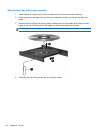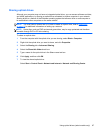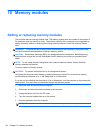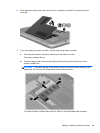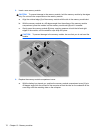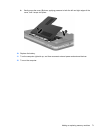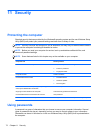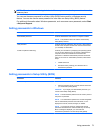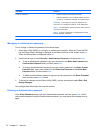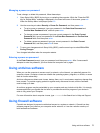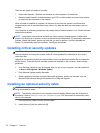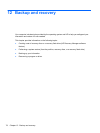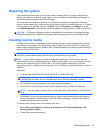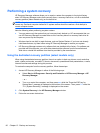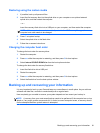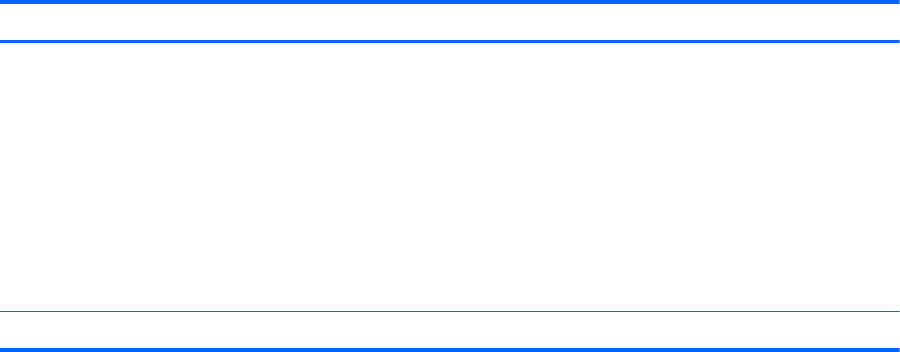
Password Function
Power-on password*
●
Protects access to the computer contents.
● After this password is set, it must be entered each time
you turn on or restart the computer, or exit Hibernation.
CAUTION: If you forget your power-on password, you
cannot turn on or restart the computer, or exit Hibernation.
NOTE: The administrator password can be used in place of
the power-on password.
NOTE: A power-on password is not displayed as it is set,
entered, changed, or deleted.
*For details about each of these passwords, refer to the following topics.
Managing an administrator password
To set, change, or delete this password, follow these steps:
1. Open Setup Utility (BIOS) by turning on or restarting the computer. While the “Press the ESC
key for Startup Menu” message is displayed in the lower-left corner of the screen, press esc.
When the Startup Menu is displayed, press f10.
2. Use the arrow keys to select Security > Administrator Password, and then press enter.
●
To set an administrator password, type your password in the Enter New Password and
Confirm New Password fields, and then press enter.
●
To change an administrator password, type your current password in the Enter Current
Password field, type a new password in the Enter New Password and Confirm New
Password fields, and then press enter.
●
To delete an administrator password, type your current password in the Enter Password
field, and then press enter 4 times.
3. To save your changes and exit Setup Utility (BIOS), use the arrow keys to select Exit > Exit
Saving Changes.
Your changes take effect when the computer restarts.
Entering an administrator password
At the Enter Password prompt, type your administrator password, and then press enter. After 3
unsuccessful attempts to enter the administrator password, you must restart the computer and try
again.
74 Chapter 11 Security