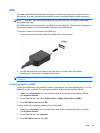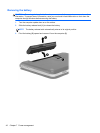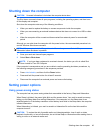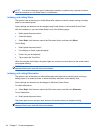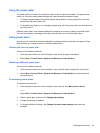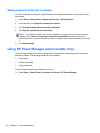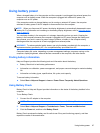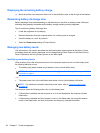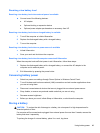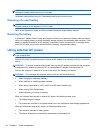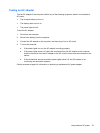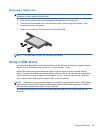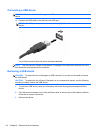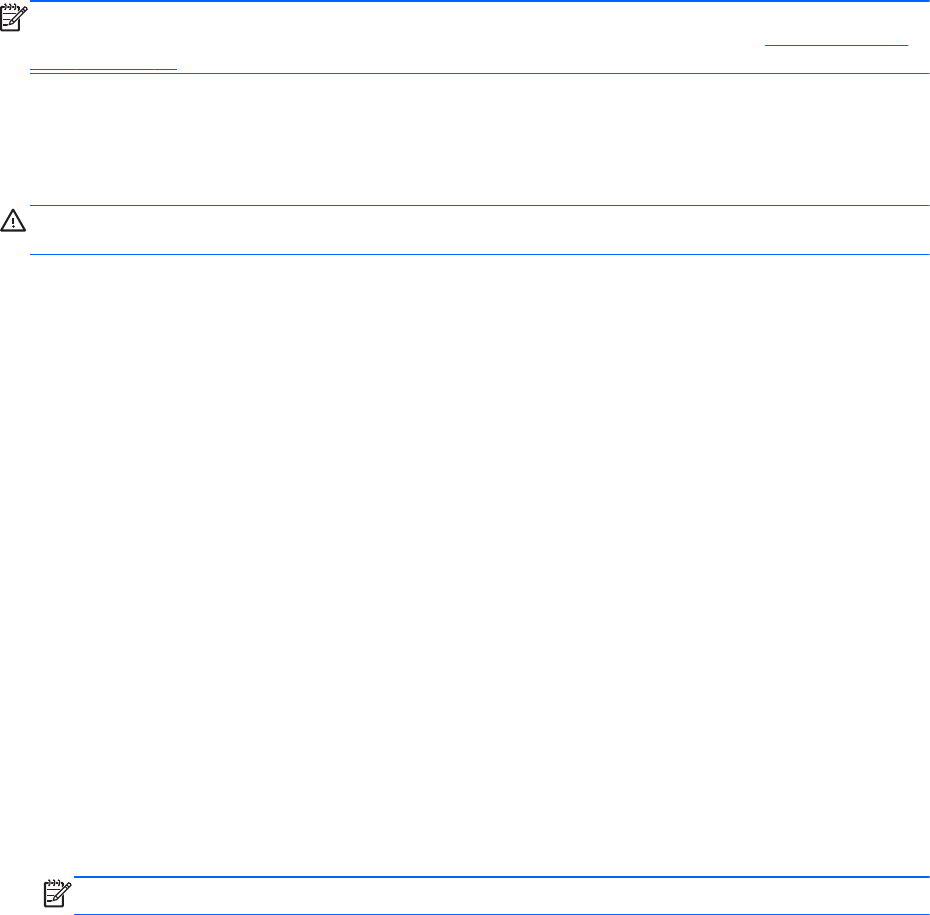
Using battery power
When a charged battery is in the computer and the computer is not plugged into external power, the
computer runs on battery power. When the computer is plugged into external AC power, the
computer runs on AC power.
If the computer contains a charged battery and is running on external AC power, the computer
switches to battery power if the AC adapter is disconnected from the computer.
NOTE: When you disconnect AC power, the display brightness is automatically decreased to save
battery life. For information on increasing or decreasing display brightness, refer to
Using the action
keys on page 32.
You can keep a battery in the computer or in storage, depending on how you work. Keeping the
battery in the computer whenever the computer is plugged into AC power charges the battery and
also protects your work in case of a power outage. However, a battery in the computer slowly
discharges when the computer is off and unplugged from external power.
WARNING! To reduce potential safety issues, use only the battery provided with the computer, a
replacement battery provided by HP, or a compatible battery purchased from HP.
Computer battery life varies, depending on power management settings, programs running on the
computer, display brightness, external devices connected to the computer, and other factors.
Finding battery information
Help and Support provides the following tools and information about the battery:
●
Battery Check tool to test battery performance
●
Information on calibration, power management, and proper care and storage to maximize battery
life
●
Information on battery types, specifications, life cycles, and capacity
To access battery information:
▲ Select Start > Help and Support > Learn > Power Plans: Frequently Asked Questions.
Using Battery Check
Battery Check in Help and Support provides information on the status of the battery installed in the
computer.
To run Battery Check:
1. Connect the AC adapter to the computer.
NOTE: The computer must be connected to external power for Battery Check to work properly.
2. Select Start > Help and Support > Troubleshoot > Power, Thermal and Mechanical.
3. Click the Power tab, and then click Battery Check.
Battery Check examines the battery and its cells to see if they are functioning properly, and then
reports the results of the examination.
Using battery power 47