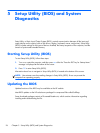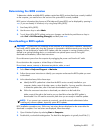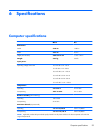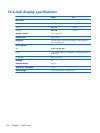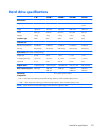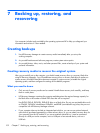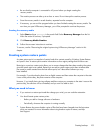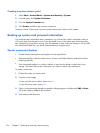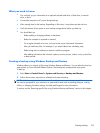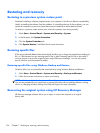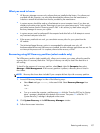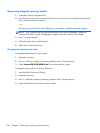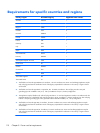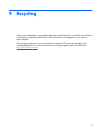Creating a system restore point
1.
Select Start > Control Panel > System and Security > System.
2. In the left pane, click System Protection.
3. Click the System Protection tab.
4. Click Create, and follow the on-screen instructions.
To restore, see the “Restoring to a previous system restore point” section in this chapter.
Backing up system and personal information
Your computer stores information that is important to you, such as files, emails, and photos, and you
will want to keep that information even if you download a virus or the system stops working properly.
How completely you are able to recover your files depends on how recent your backup is. As you add
new software and data files, you should create backups on a regular basis.
Tips for a successful backup
●
Number backup discs before inserting them into the optical drive.
●
Store personal files in the Documents, Music, Pictures, and Videos libraries, and back up these
folders periodically.
●
Save customized settings in a window, toolbar, or menu bar by taking a screen shot of your
settings. The screen shot can be a time-saver if you have to re-enter your preferences.
To create a screen shot:
1. Display the screen you want to save.
2. Copy the screen image:
To copy only the active window, press alt+prt sc.
To copy the entire screen, press prt sc.
3. Open a word-processing document or graphics editing program, and then select Edit > Paste.
The screen image is added to the document.
4. Save and print the document.
104 Chapter 7 Backing up, restoring, and recovering