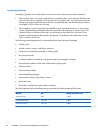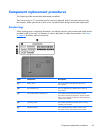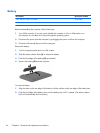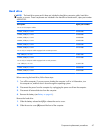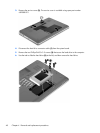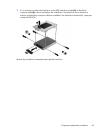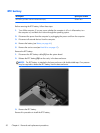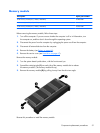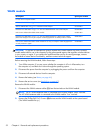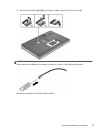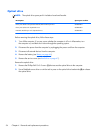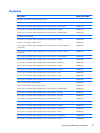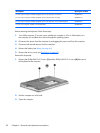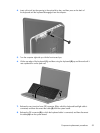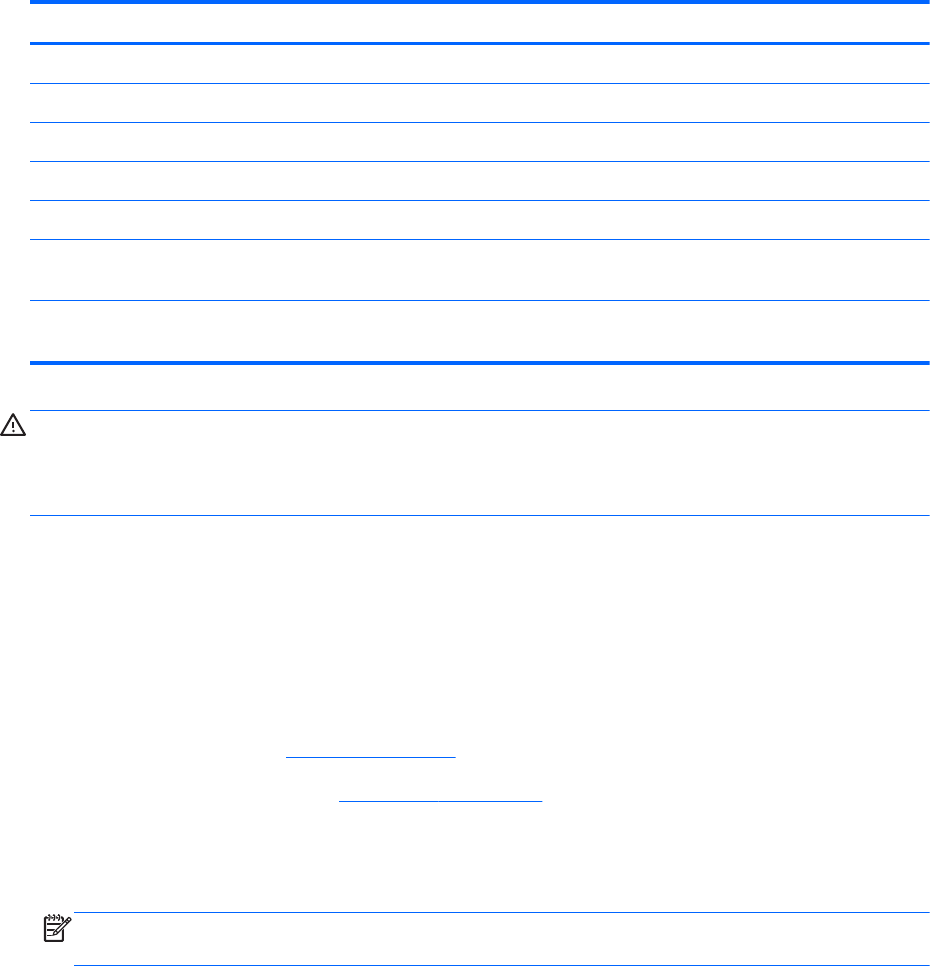
WLAN module
Description Spare part number
For use with all computer models:
Atheros 9485GN 802.11b/g/n 1×1 WiFi and 3012 Bluetooth 4.0 Combo Adapter 655795-001
Atheros WB225 802.11b/g/n 1×1 Bluetooth Combo Adapter 675794-001
Broadcom 4313GN 802.11b/g/n 1×1 WiFi and 20702 Bluetooth 4.0 Combo Adapter 657325-001
Intel Centrino Advanced-N 6230 WLAN module 670691-001
Broadcom 4313GN 802.11b/g/n 1×1 WiFi and 2070 Bluetooth 2.1+EDR Combo Adapter
(BT3.0+HS ready) for use only on computer models equipped with an AMD processor in Brazil
600370-201
Intel Centrino Advanced-N 6235 WLAN module for use only on computer models equipped with
an Intel processor in Japan
670290-001
CAUTION: To prevent an unresponsive system, replace the wireless module only with a wireless
module authorized for use in the computer by the governmental agency that regulates wireless devices
in your country or region. If you replace the module and then receive a warning message, remove
the module to restore device functionality, and then contact technical support.
Before removing the WLAN module, follow these steps:
1. Turn off the computer. If you are unsure whether the computer is off or in Hibernation, turn
the computer on, and then shut it down through the operating system.
2. Disconnect the power from the computer by unplugging the power cord from the computer.
3. Disconnect all external devices from the computer.
4.
Remove the battery (see
Battery on page 46).
5. Remove the service cover (see
Hard drive on page 47).
Remove the WLAN module:
1. Disconnect the WLAN antenna cables (1) from the terminals on the WLAN module.
NOTE: The #1 WLAN antenna cable is connected to the WLAN module “Main” terminal.
The #2 WLAN antenna cable is connected to the WLAN module “Aux” terminal.
2. Remove the Phillips PM2.0×3.5 screw (2) that secures the WLAN module to the system board.
(The WLAN module tilts up.)
52 Chapter 4 Removal and replacement procedures