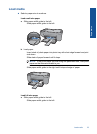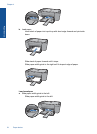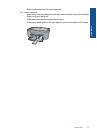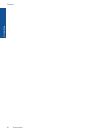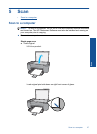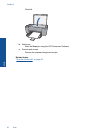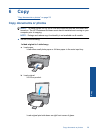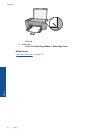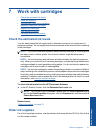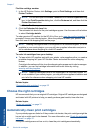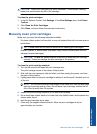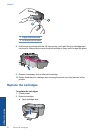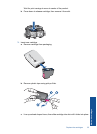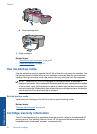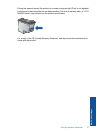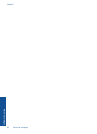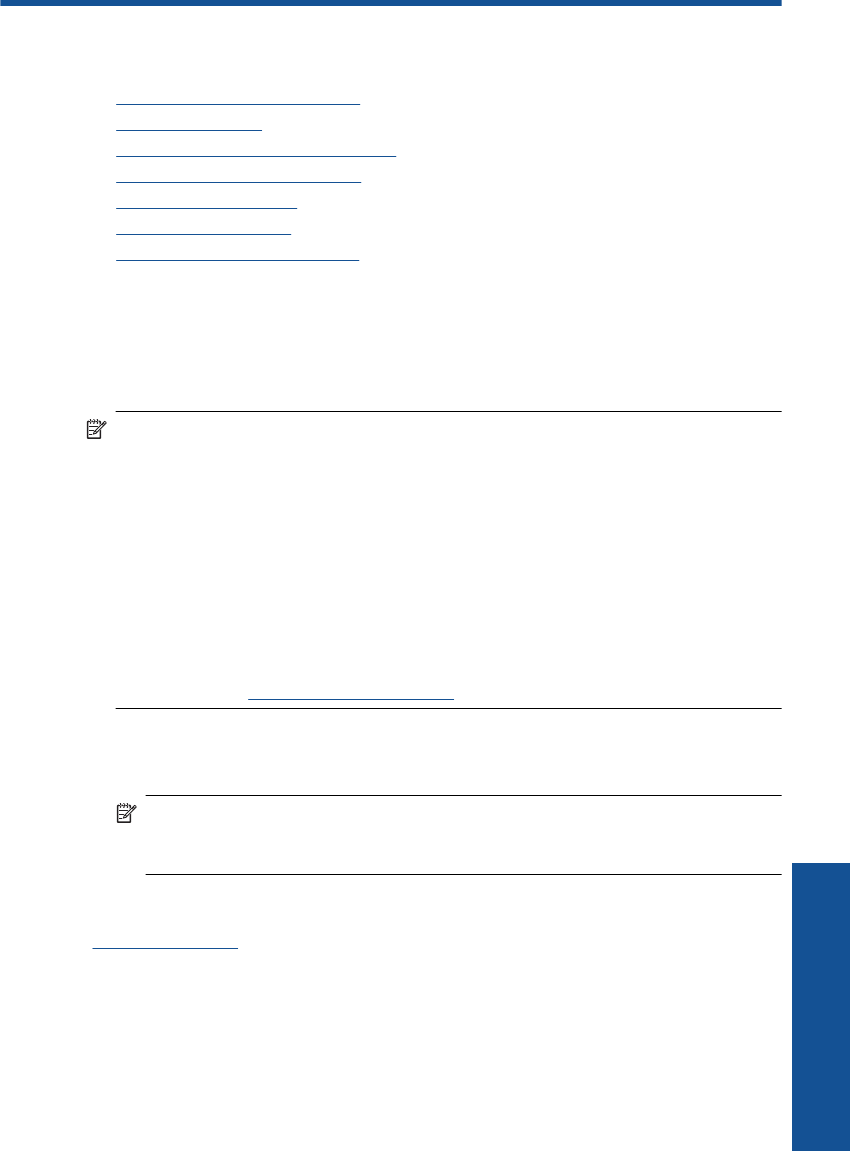
7 Work with cartridges
• Check the estimated ink levels
•
Order ink supplies
•
Automatically clean print cartridges
•
Manually clean print cartridges
•
Replace the cartridges
•
Use ink-backup mode
•
Cartridge warranty information
Check the estimated ink levels
You can easily check the ink supply level to determine how soon you might need to
replace a cartridge. The ink supply level shows an estimate of the amount of ink remaining
in the cartridges.
NOTE: If you have installed a refilled or remanufactured cartridge, or a cartridge that
has been used in another printer, the ink level indicator might be inaccurate or
unavailable.
NOTE: Ink level warnings and indicators provide estimates for planning purposes
only. When you receive a low-ink warning message, consider having a replacement
cartridge available to avoid possible printing delays. You do not have to replace the
cartridges until the print quality is unacceptable.
NOTE: Ink from the cartridges is used in the printing process in a number of different
ways, including in the initialization process, which prepares the product and cartridges
for printing, and in printhead servicing, which keeps print nozzles clear and ink flowing
smoothly. In addition, some residual ink is left in the cartridge after it is used. For more
information, see
www.hp.com/go/inkusage.
To check the ink levels from the HP Photosmart Software
▲ In the HP Solution Center, click the Estimated Ink Levels icon.
NOTE: You can also open the Printer Toolbox from the Print Properties dialog
box. In the Print Properties dialog box, click the Features tab, and then click the
Printer Services button.
Related topics
“
Order ink supplies” on page 31
Order ink supplies
For a list of cartridge numbers, use the software that came with the HP All-in-One to find
out the reorder number.
Order ink supplies 31
Work with cartridges