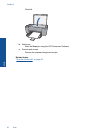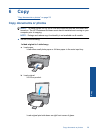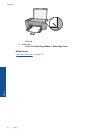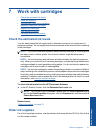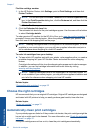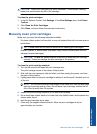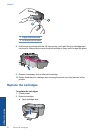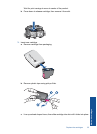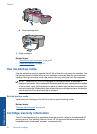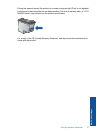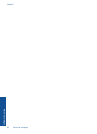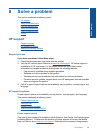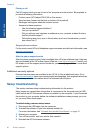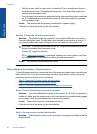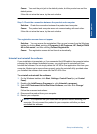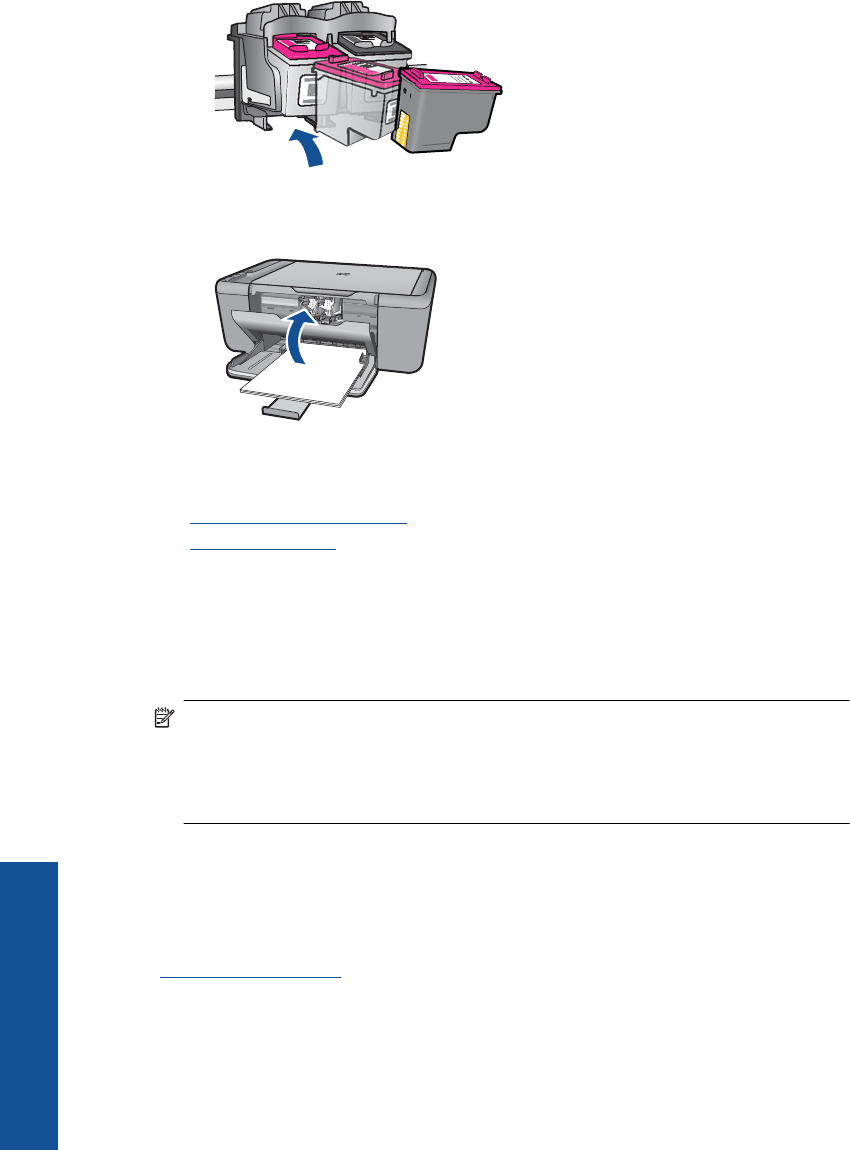
d. Close cartridge door.
4. Align cartridges.
Related topics
•“
Choose the right cartridges” on page 32
•“
Order ink supplies” on page 31
Use ink-backup mode
Use the ink-backup mode to operate the HP All-in-One with only one print cartridge. The
ink-backup mode is initiated when a print cartridge is removed from the print cartridge
carriage. During ink-backup mode, the product can only print jobs from the computer.
NOTE: When the HP All-in-One operates in ink-backup mode, a message is
displayed on screen. If the message is displayed and two print cartridges are installed
in the product, verify that the protective piece of plastic tape has been removed from
each print cartridge. When plastic tape covers the print cartridge contacts, the product
cannot detect that the print cartridge is installed.
Exit ink-backup mode
Install two print cartridges in the HP All-in-One to exit ink-backup mode.
Related topics
“
Replace the cartridges” on page 34
Cartridge warranty information
The HP cartridge warranty is applicable when the product is used in its designated HP
printing device. This warranty does not cover HP ink products that have been refilled,
remanufactured, refurbished, misused, or tampered with.
Chapter 7
36 Work with cartridges
Work with cartridges