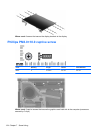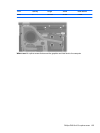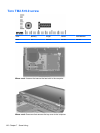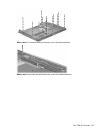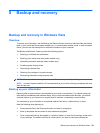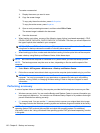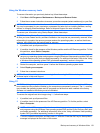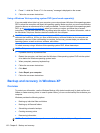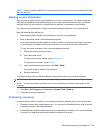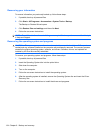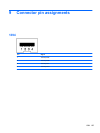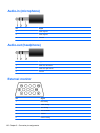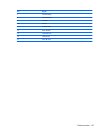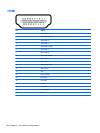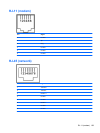4. Press f11 while the “Press <F11> for recovery” message is displayed on the screen.
5. Follow the on-screen instructions.
Using a Windows Vista operating system DVD (purchased separately)
If you are unable to boot (start up) your computer, you must purchase a Windows Vista operating system
DVD to reboot the computer and repair the operating system. Make sure that your most recent backup
(stored on discs or on an external drive) is easily accessible. To order a Windows Vista operating system
DVD, go to
http://www.hp.com/support, select your country or region, and follow the on-screen
instructions. You can also order the DVD by calling technical support. For contact information, refer to
the Worldwide Telephone Numbers booklet included with the computer.
CAUTION: Using a Windows Vista operating system DVD completely erases hard drive contents and
reformats the hard drive. All files you have created and any software installed on the computer are
permanently removed. When reformatting is complete, the recovery process helps you restore the
operating system, as well as drivers, software, and utilities.
To initiate recovery using a Windows Vista operating system DVD, follow these steps:
NOTE: This process takes several minutes.
1. If possible, back up all personal files.
2. Restart the computer, and then insert the Windows Vista operating system DVD into the optical
drive before the Windows operating system loads.
3. When prompted, press any keyboard key.
4. Follow the on-screen instructions.
5. Click Next.
6. Select Repair your computer.
7. Follow the on-screen instructions.
Backup and recovery in Windows XP
Overview
To protect your information, use the Windows Backup utility (select models only) to back up files and
folders or create recovery points. In case of system failure, you can use the backup files to restore your
computer.
Windows provides the following options:
●
Backing up individual files and folders
●
Backing up all files and folders
●
Scheduling automatic backups
●
Creating recovery points
●
Recovering information
NOTE: For detailed instructions, perform a search for these topics in Help and Support.
132 Chapter 8 Backup and recovery