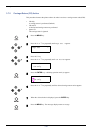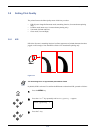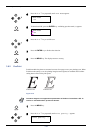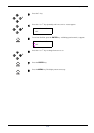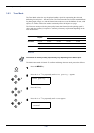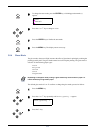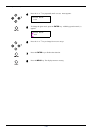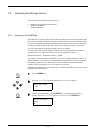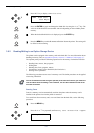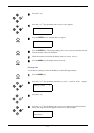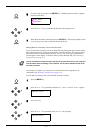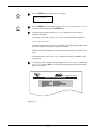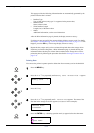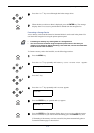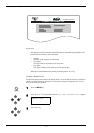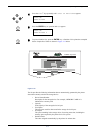3.9 Operating the Storage Device
3-70
4
Press the Z key to display
>RAM Disk Size
.
5
Press the ENTER key again and change the RAM disk size using the U or V key. The
value for the RAM disk is between 0001 and 1024 depending on the available printer
memory.
6
When the desired RAM disk size is displayed, press the ENTER key.
7
Press the MENU key to exit the menu selection. Restart the printer. The setting will
be effective after restarting.
3.9.2 Reading/Writing to an Option Storage Device
The printer can be equipped with a memory card and a hard disk. For more information about
handling a memory card, see Appendix A Options, section A.3.1 Memory Card on page A-7.
The operator panel provides the following operations for the memory card and the hard disk.
• Reading fonts, macros, data, programs
• Writing data
• Deleting data, fonts, programs, macros
• Formatting a memory card or hard disk (See Note below)
• Printing a list of partitions
The following procedure assumes use of a memory card. The similar procedure can be applied
when using a hard disk.
Note
You can format the hard disk using the operator panel when the first time you installed a
new hard disk. About formatting a new hard disk, see also the Installation Guide of the
hard disk for details.
Reading Fonts
Fonts in a memory card are automatically read into the printer when the memory card is
installed in the printer slot when the printer is turned on.
To re-read fonts from a memory card, or to read fonts from the hard disk, use the following
procedure:
1
Press the MENU key.
2
Press the U or V key repeatedly until Memory Card > or Hard Disk > appears.
>RAM Disk Size
0055 Mbyte
Memory Card >