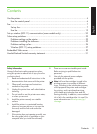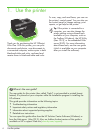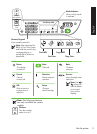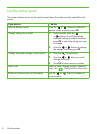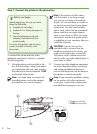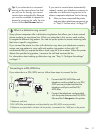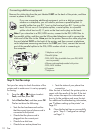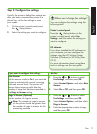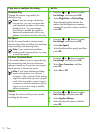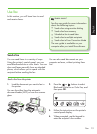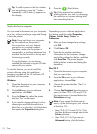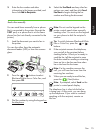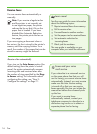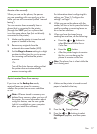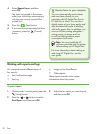Fax 11
English
Usually, the printer’s default fax settings are
after you have connected the printer to a
phone line, set the fax settings to meet
your needs.
On the printer’s control panel, press 1.
the
(Setup) button.
Select the setting you want to congure:2.
Where can I change fax settings?
You can congure fax settings using the
following tools:
Printer’s control panel
Press the
(Setup) button on the
printer’s control panel, select Fax
Settings, and then select the setting you
want to congure.
HP software
If you have installed the HP software on
your computer, you can congure fax
settings using the HP Solution Center
Software (Windows) or HP Utility (Mac
OS X).
For more information about using these
tools or settings, see the user guide.
If you want to congure this setting… …do this:
Auto Answer
Set the answer mode to On if you want the
printer to automatically answer incoming
calls and receive faxes. The printer will
answer these incoming calls after the
number of rings that has been specied in
the Rings to Answer setting.
Press the 1.
or buttons to select
Fax Settings, and then press OK.
Select 2. Answer Options, and select Auto
Answer.
Select 3. On or Off, and then press OK.
Rings to Answer (Optional)
Set the number of rings to answer
Note: The number of rings to answer
for the printer should be greater than
the number of rings to answer for the
answering machine.
Press the 1.
or buttons to select
Fax Settings, and then press OK.
Select 2. Answer Options, and then select
Rings to Answer.
Enter the appropriate number of rings, 3.
and then press OK.
Step 3: Congure fax settings