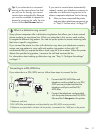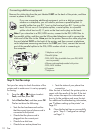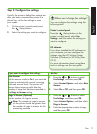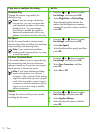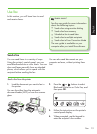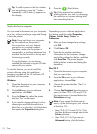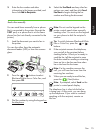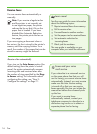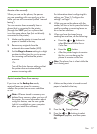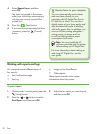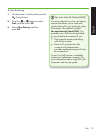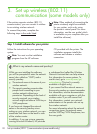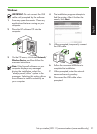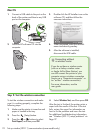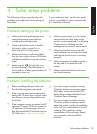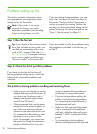Fax 17
English
When you are on the phone, the person
you are speaking with can send you a fax
while you are still connected (called “manual
faxing”).
You can receive faxes manually from a
phone that is connected to the printer
(through the 2-EXT port) or a phone that
is on the same phone line (but not directly
connected to the printer).
Make sure the printer is turned on and 1.
paper is loaded in the tray.
Remove any originals from the 2.
automatic document feeder (ADF).
Set the 3. Rings to Answer setting to a high
number to allow time for you to answer
the incoming call before the printer
answers.
-Or-
Turn off the Auto Answer setting so that
the printer does not automatically
answer incoming calls.
For information about conguring this
setting, see “Step 3: Congure fax
settings” on Page 11.
While you are on the phone with the 4.
sender, tell him or her to press the button
used for sending or receiving faxes on
his or her fax machine.
When you hear fax tones from a 5.
sending fax machine, do the following:
a. Press the
or buttons to
select Black-and-White Fax or
Color Fax.
b. Press the
button.
c. After the printer begins to receive
the fax, you can hang up the
phone or remain on the line.
Note: The phone line is silent while the
fax is being sent.
Receive a fax manually
Reprint received faxes from memory
If you turn on the Backup fax mode,
received faxes are stored in memory,
whether the printer has an error condition
or not.
Note: All faxes stored in memory are
deleted from memory when you turn off
the power. For more information about
using this feature, see the user guide
(which is available on your computer
after you install the software).
Make sure the printer is turned on and 1.
paper is loaded in the tray.
Press the 2. (Setup) button.
Press the 3.
or buttons to select
Print Report appears, and then press
OK.