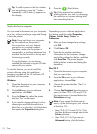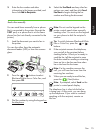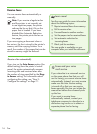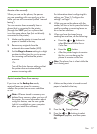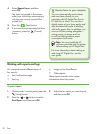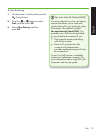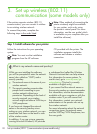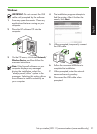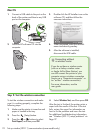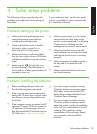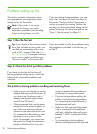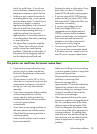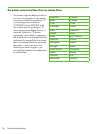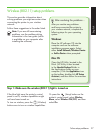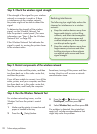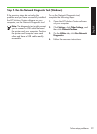Set up wireless (802.11) communication (some models only)22
Connect a USB cable to the port on the 1.
back of the printer and then to any USB
port on the computer.
Place the HP software CD into the 2.
computer.
Double-click the HP Installer icon on the 3.
software CD, and then follow the
onscreen instructions.
When prompted, enter the network 4.
name and security passkey.
After the software is installed, 5.
disconnect the USB cable.
To test the wireless connection and make
sure it is working properly, complete the
following steps:
Make sure the printer is turned on and 1.
paper is loaded in the tray.
Press the 2.
(Setup) button.
Press the 3.
or buttons to select
Print Report, and then press OK.
Select 4. Wireless Test, and then press OK.
After the test is nished, the printer prints a
report with the results of the test. If the test
fails, review the report for information on
how to x the problem and rerun the test.
For additional troubleshooting information,
see “Wireless (802.11) setup problems” on
Page 27.
Mac OS
Connecting without
a wireless router
If you do not have a wireless router
(such as a Linksys wireless router
or Apple AirPort Base Station), you
can still connect the printer to your
computer using a wireless connection
(known as a “computer-to-computer” or
an “ad hoc“ wireless connection).
For more information, see the
user guide.
Step 2: Test the wireless connection