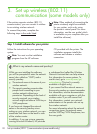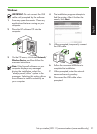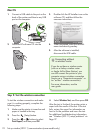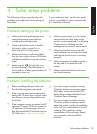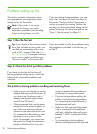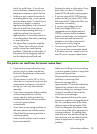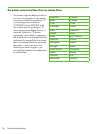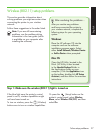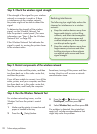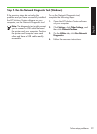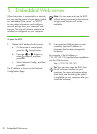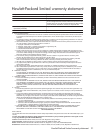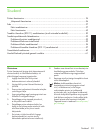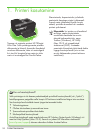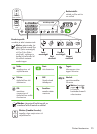Solve setup problems28
For wireless networking issues, run the
Wireless Test from the printer’s control
panel:
Make sure the printer is turned on and 1.
paper is loaded in the tray.
Press the 2.
(Setup) button.
Press the3.
or buttons to select
Print Report, and then press OK.
Select 4. Wireless Test, and then press OK.
If a problem is detected, the printed test
report will include recommendations that
might help solve the problem.
Step 4. Run the Wireless Network Test
Turn off the router and the printer, and then
turn them back on in this order: router rst,
and then the printer.
If you still are unable to connect, turn off the
router, printer, and your computer, and then
turn them back on in this order: router rst,
then the printer, and nally the computer.
Sometimes, turning off the power and then
turning it back on will recover a network
communication issue.
Step 3. Restart components of the wireless network
If the strength of the signal for your wireless
network or computer is weak or if there
is interference on the wireless network,
the printer might not be able to detect the
signal.
To determine the strength of the wireless
signal, run the Wireless Network Test
from the printer’s control panel. (For more
information, see “Step 4. Run the Wireless
Network Test” on Page 28).
If the Wireless Network Test indicates the
signal is weak, try moving the printer closer
to the wireless router.
Step 2. Check the wireless signal strength
The following tips might help reduce the
chances for interference in a wireless
network:
Keep the wireless devices away from
•
large metal objects, such as ling
cabinets, and other electromagnetic
devices, such as microwaves and
cordless telephones, as these objects
can disrupt radio signals.
Keep the wireless devices away from
•
large masonry structures and other
building structures as these objects
can absorb radio waves and lower
signal strength.
Reducing interference