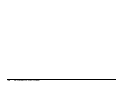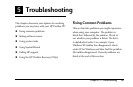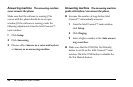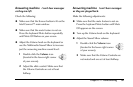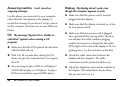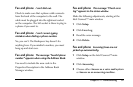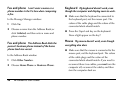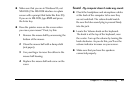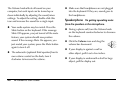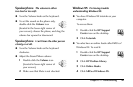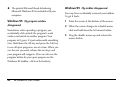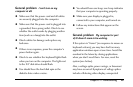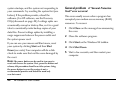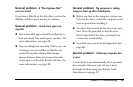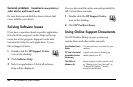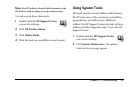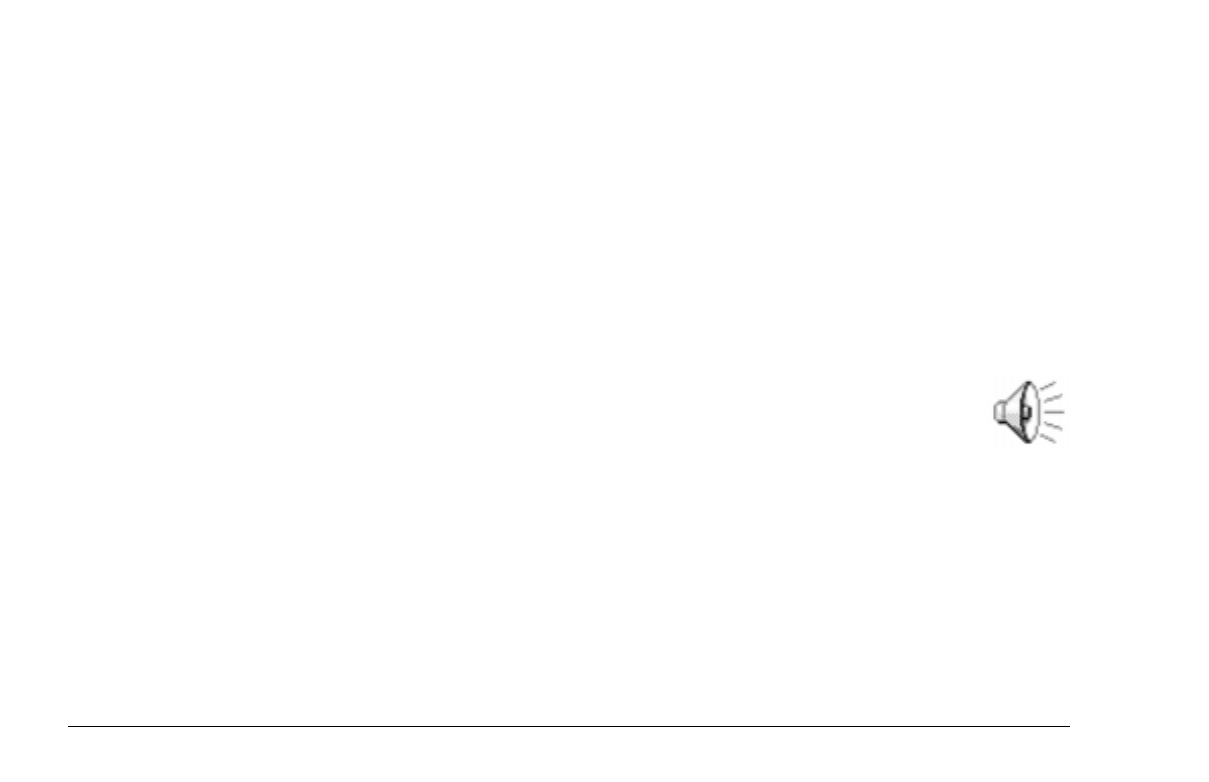
40
HP Pavilion PC User’s Guide
The Volume knob affects all sound on your
computer, but each input can be turned up or
down individually by adjusting the sound/mixer
settings. To adjust the setting, double-click this
icon and increase the sound for a single input.
◆
Your audio system may be muted. Press the
Mute button on the keyboard. If the message
Mute Off appears, you just turned off the mute
feature; your system should now produce
sound. If the message Mute On appears, you
just muted your system; press the Mute button
again to turn it off.
◆
The subwoofer (optional third speaker) has its
own volume control on the back; turn it
clockwise to increase the volume.
◆
Make sure that headphones are not plugged
into the keyboard. If they are, sound goes to
the headphones.
Speakerphone
I’m getting squealing noise
from the speakers or the microphone.
◆
During a phone call, turn the Volume knob
on the keyboard counterclockwise to decrease
the volume.
◆
Click the Volume icon and drag the
volume bar downward.
◆
If your display is against a wall or
other object, pull it out a few inches.
◆
If your display is underneath a shelf or large
object, pull the display out.