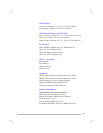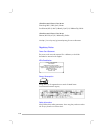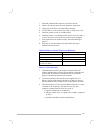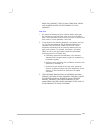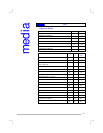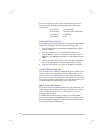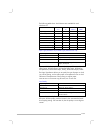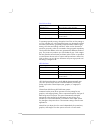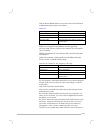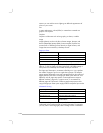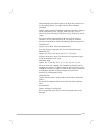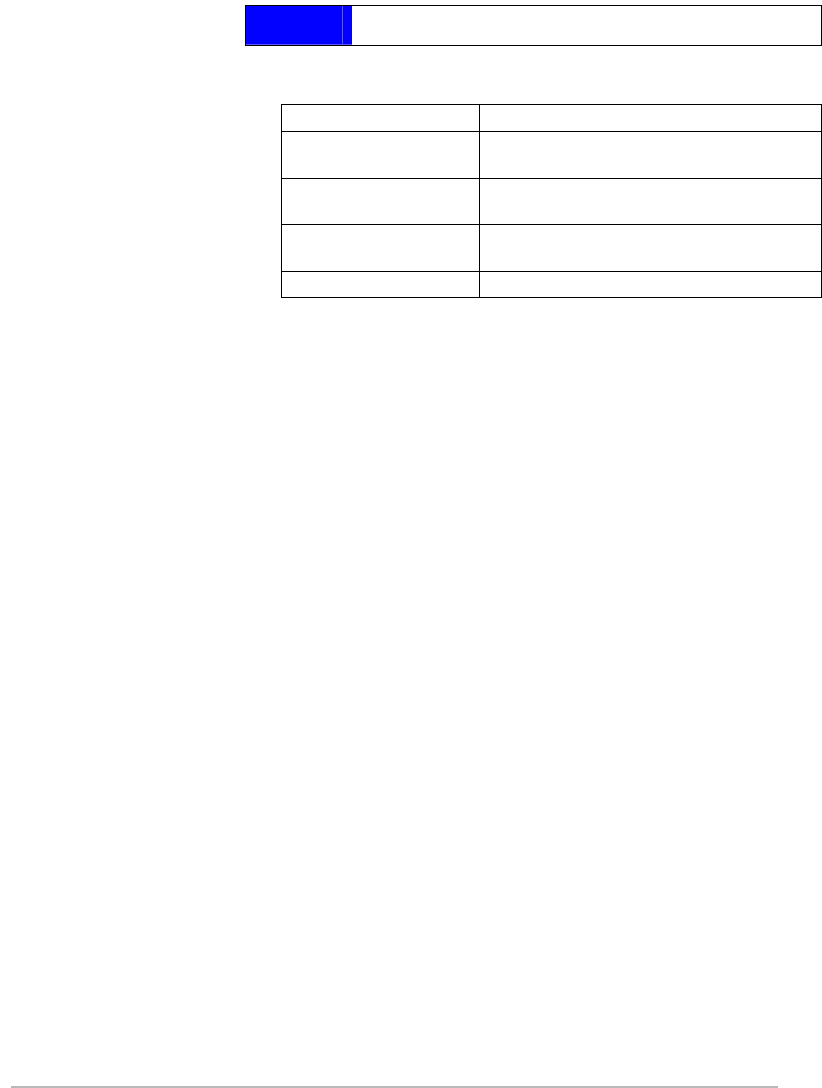
10-1
postscript printing
Postscript Printing
Operating System Version Number
Windows 3.1x Microsoft PScript Driver Version 3.58 and HP
Business Inkjet 2200/2250 PPD
Windows 9x Microsoft PScript Driver Version 4.00 and HP
Business Inkjet 2200/2250 PPD
Windows NT 4.0 Microsoft PScript Driver Version 4.01 and HP
Business Inkjet 2200/2250 PPD
Windows 2000 HP Business Inkjet 2200/2250 PPD
Installation Notes
When you are operating in a Windows environment, the setup software
will detect the version of the operating system that you are running. The
software will be installed in the language that you have selected in your
Windows Control Panel. This means that you can be running an English
version of Windows and have the language preference set to Spanish,
and the installation utility will install the Spanish version of the printing
software.
Upgrading from an older version of Windows
After completing the upgrade to a new version of Windows, you must
reinstall the printer driver. For Example, if you upgrade from Window
NT 4.0 to Windows 2000, you must reinstall the printer driver.
Identifying different printer drivers in Windows NT 4.0
If you have already installed a printer driver that was supplied with your
Windows operating system for the printer, and you have also installed
the printing software supplied with the printer, multiple printer drivers
might exist on your computer system. Use these steps to find out which
drivers are installed.
1. From the Start menu, click Settings and then click Printers.
2. Right-click on the printer name and then click Properties.
3. At the Properties window, click the General tab and then click the
Print Test Page button.
p
ostscri
p
t