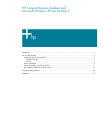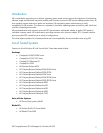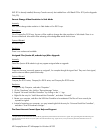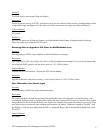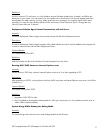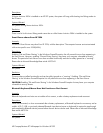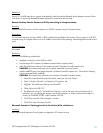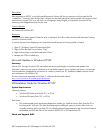HP Compaq Business PC Whitepaper for Windows XP SP2
10
Resolution:
Use a PS/2 or USB input device (mouse or keyboard) to step through the Bluetooth device detection process for the
new device. A previously detected Bluetooth keyboard or mouse may also be used.
Remote Desktop Cannot Connect to SP2 System Using its Computer Name
Anomaly:
Remote Desktop Connection will not connect to an XP SP2 computer using its Computer Name.
Description:
On a network that does not have WINS or DNS enabled, Remote Desktop Connection will not connect to a XP SP2
computer using its Computer Name, only its IP address. Microsoft will be releasing a Knowledge Base article for this
issue.
Systems Affected:
All Systems
Resolution:
Use one of the following workarounds:
· Update the network to utilize WINS or DNS
· Use the target SP2 Computer's IP address instead of the Computer Name;
· Add "File and Printer Sharing" to the target computers Windows Firewall Exception List.
CAUTION: This method may leave your computer vulnerable to security threats.
· Add the NetBIOS port to the target computers Windows Firewall Exception List, "File and Print Sharing"
can be more specifically modified.
CAUTION: This method may still leave your computer vulnerable to security threats.
1. Open the Control Panel from the Start Menu, and open "Security Center".
2. Open "Windows Firewall", and select the "Exceptions" tab.
3. Highlight "File and Printer Sharing" and click EDIT.
4. Check the box for UDP 137.
5. By default, the scope for "File and Printer Sharing" is set for the same network (subnet) only. If
necessary, you can change the scope to include any computer, or further customize the scope, by
clicking on CHANGE SCOPE. When finished, click OK.
6. Click OK to close the "Edit a Program" window.
7. Click OK to close Windows Firewall.
Microsoft Interactive Training gives Error for Unfound File swflash.ocx
Anomaly:
Running Microsoft Interactive Training after an upgrade to SP2 causes an error.