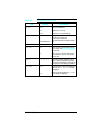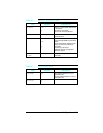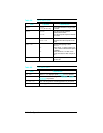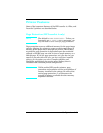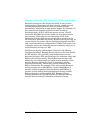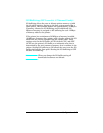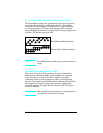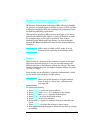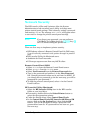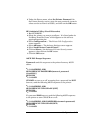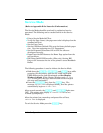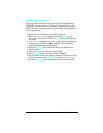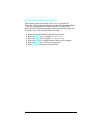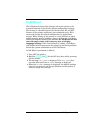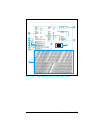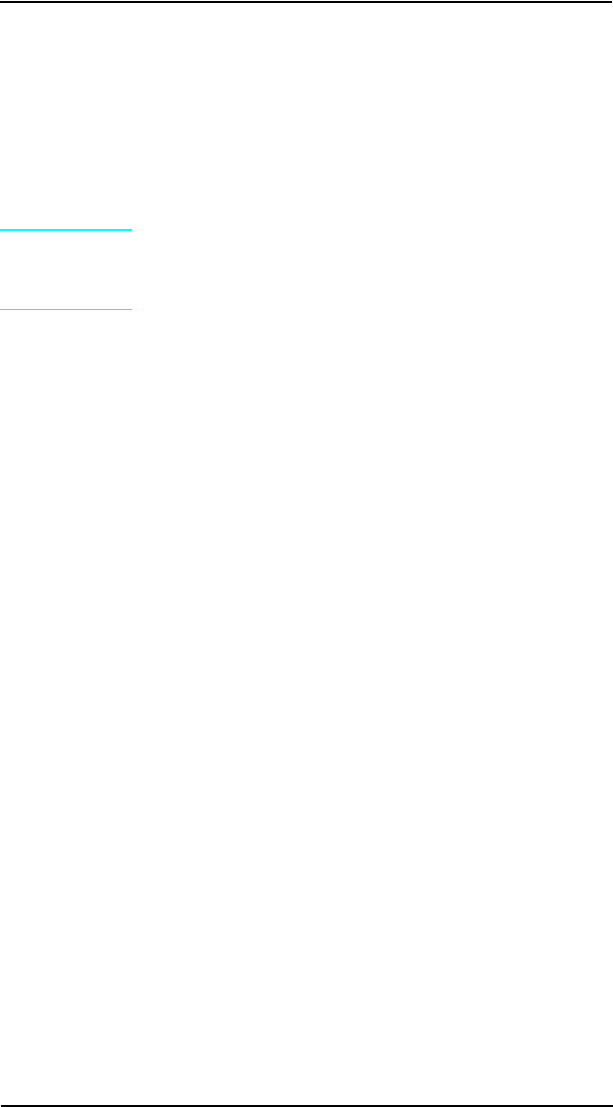
Network Security
The HP LaserJet 4 Plus and 5 printers allow the System
Administrator to lock out other user’s ability to change most
printer control panel settings. This is done by setting a password
and turning LOCK on. The message MENU LOCKED will appear when
a user tries to change the printer control panel settings.
Note
If you forget your password, you can perform a
“Cold Reset” by holding down the [On Line] key (Go
on LJ 5) while turning the printer on.
There are four ways to implement printer security:
1 HP Explorer software’s Remote Control Panel for DOS users,
if you are directly connected to the printer through its parallel
port.
2 HP LaserJet Utility for Macintosh users.
3 JetAdmin for Novell networks.
4 PJL escape sequence sent from any ASCII editor.
Remote Control Panel (DOS)
1
Select OPTIONS from the Remote Control Panel screen.
2 Select SECURITY from the OPTIONS menu.
3
Select Use Password from the Printer Passwords box.
4
Type in the password and confirm it in the New Password
box. Numeric password values can be set from 0 to 65535. (If
you already have a password, go the the next step; you will be
prompted for your password.)
5
To lock the printer’s control panel, select ON in the Control
Panel Lock box.
HP LaserJet Utility (Macintosh)
1 Select the HP LaserJet Utility icon in the HP LaserJet
folder on your hard drive.
2 If necessary, double click on the Select Printer button to
select the the appropriate printer.
3
Under the Extras menu, select Control Panel Lock.
4
In the Control Panel Lock: HP LaserJet 4M Plus or 5M
screen, click on the On (Locked) box, then click the OK
button. You will be prompted to enter a password if the
password has been set. If a password has not been set, go to
the next step.
3-18 Configuration