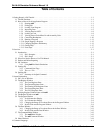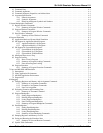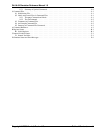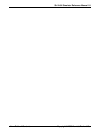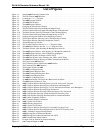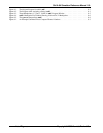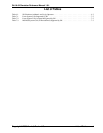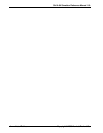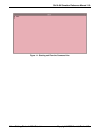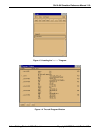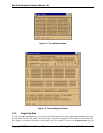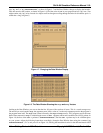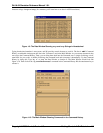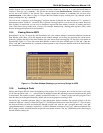Copyright © 2000 Hewlett-Packard Co. Getting Started: A Ski Tutorial 1-1
Ski IA-64 Simulator Reference Manual 1.0L
1 Getting Started: A Ski Tutorial
In this chapter, you learn how to use Ski by executing a brief tutorial. At the end of the tutorial, you will learn where to
look in this manual for detailed descriptions of Ski’s operation and commands. Introductory information on Ski is pre-
sented in Chapter 2, “Overview”.
1.1 The Ski Simulator
Ski simulates the IA-64 architecture and also has limited support for simulating IA-32 programs. Ski runs on IA-32 Linux
host systems. You can use Ski for many purposes, as described in Section 2.1, “Introduction”. One of the most common
uses of Ski is to test an IA-64 program in a Linux environment, and in this chapter, you will learn how to use
xski
, the X
Window System version of Ski, by “walking through” a sample session, in about ten minutes. Ok, twenty minutes.
You should already be familiar with the IA-64 architecture and the C programming language, have
xski
installed on your
Linux system, and have the XSki file in your home directory or in your X Window System app-defaults directory, typi-
cally /usr/lib/X11/app-defaults. You will also need to have an executable Linux IA-64 program such as the classic
“hello world” program.
1.2 How to Run an IA-64 Application Program
Ski provides a Linux application environment in which an IA-64 program you provide can be simulated. The release notes
provide the most up-to-date information on Ski’s support for the Linux Application Binary Interface (ABI). The following
sections provide a short tutorial which leads you through an IA-64 program session with
xski
. You will learn how to use
the most common Ski commands.
1.2.1 Starting
xski
As shown in Figure 1-1, start
xski
by typing its name to the Linux shell, just like any other Linux program, as shown in
Figure 1-1. When running inside the IA-64 Linux Native User Environment (NUE), make sure that the environment vari-
able DISPLAY is set to a string of the form
hostname
:
display
(e.g., ‘‘myhost:0’’, values such as ‘‘unix:0’’ or ‘‘:0’’
won’t work) before invoking
xski
. If you have never run the simulator before, it will first prompt you to read and accept
the software license it is distributed under. After accepting the license, the four primary
xski
windows will be displayed
on your screen, as shown in Figure 1-2. No IA-64 program is loaded yet, so the Program Window and Data Window are
empty. Scroll the various panes of the Register Window and note that with few exceptions, the registers are set to zero.