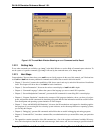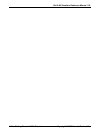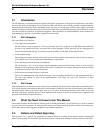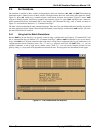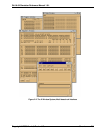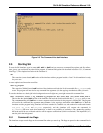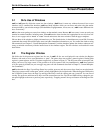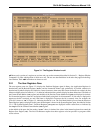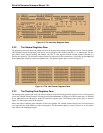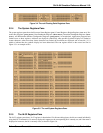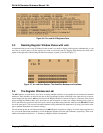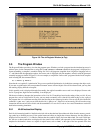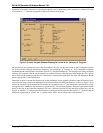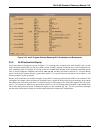Copyright © 2000 Hewlett-Packard Co. Screen Presentation 3-1
Ski IA-64 Simulator Reference Manual 1.0L
3 Screen Presentation
3.1 Ski’s Use of Windows
xski
and
ski
generally divide the screen into four windows. (
bski
doesn’t create any windows because it has no user
interface, only a command line interface.)
xski
uses Motif windows which you can move and resize using the mecha-
nisms provided by your window manager (WindowMaker, Englightenment, fvwm, twm, etc.)
xski
creates additional win-
dows as necessary.
ski
uses the curses package to create four windows on the terminal screen. Because
ski
uses curses, it runs on nearly any
terminal or terminal emulator, including xterm. When
ski
needs to show data that isn’t appropriate for one of its four win-
dows, it uses a pager such as “more” or “less” instead and restores the curses windows when the pager completes.
Ski uses three of the windows to display information to you. The fourth window is shared between you and Ski: You enter
commands that control Ski and Ski reports errors and other immediate information to you. You control the windows using
Ski commands (see Chapter 5, “Screen Manipulation Commands”) and the simulator updates the windows whenever nec-
essary to maintain consistency with the internal state of the simulator engine. The four windows are described in more
detail below.
3.2 The Register Window
Ski divides the IA-64 processor registers into five sets. In
xski
, all five sets are displayed in one window, the Register
Window, with each set in its own subwindow or “pane”. The panes show user registers, general registers, floating point
registers, system registers, and IA-32 registers respectively, as shown in Figure 3-1. The five panes share screen space and,
unless you have a very large screen, it’s not possible to see all five panes at full size simultaneously.
xski
shows portions
of all five panes by default, but you can toggle any panes off with commands described in Chapter 5, “Screen Manipula-
tion Commands”.
xski
understands the Page Up and Page Down keys and the up-arrow and down-arrow keys found on most keyboards.
These keys operate on the current pane, which is usually highlighted with a bright border. When the Register Window has
the X Window System focus, the Page Up and Page Down keys scroll the current pane one “pane-full” less one line of
overlap. The up-arrow and down-arrow keys scroll the current pane one line. The Tab and Shift+tab keys change the cur-
rent pane highlight to the next or previous pane, respectively, “wrapping around” the top and bottom of the Register Win-
dow.