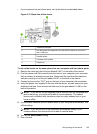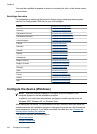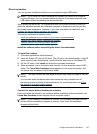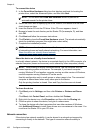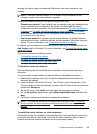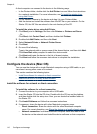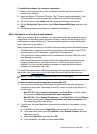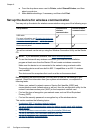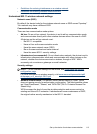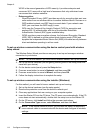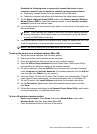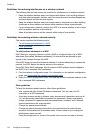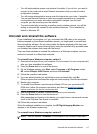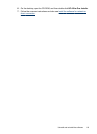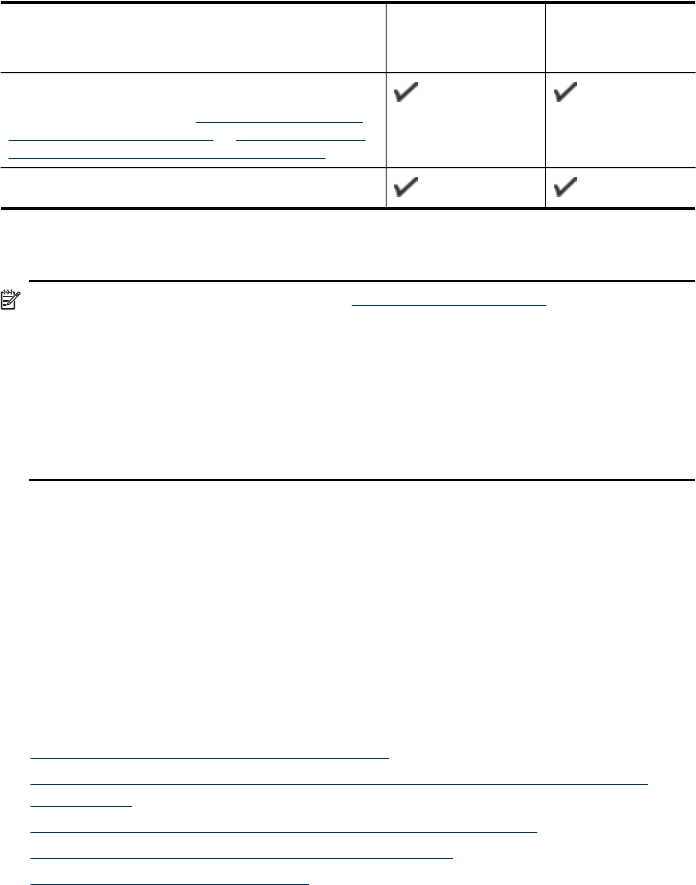
e. From the drop-down menu next to Printer, select Shared Printers, and then
select your device.
f. Make additional settings, if necessary, and then click Print.
Set up the device for wireless communication
You may set up the device for wireless communication using one of the following ways:
Setup method Infrastructure
wireless
communication
Ad hoc wireless
communication*
USB cable
For more information, see
To set up the device on
a wireless network (Mac OS) or To set up wireless
communication using the installer (Windows).
Device control panel
* An ad hoc network can be set up using the Wireless Connection Utility on the Starter
CD.
NOTE: If you encounter problems, see Solve wireless problems.
To use the device with any wireless connection, you must run the installation
program at least once from the Starter CD and create a wireless connection.
Make sure the device is not connected to the network using a network cable.
The sending device must have built-in 802.11 capabilities or an 802.11 wireless
card installed.
The device and the computers that use it must be on the same subnet.
Before installing the device software, you may wish to find out the settings of your
network. Obtain the information from your system administrators, or complete the
following tasks:
• Obtain your network's network name or Service Set Identifier (SSID) and
communication mode (infrastructure or ad hoc) from the configuration utility for the
network's wireless access point (WAP) or the computer's network card.
• Find out the type of encryption your network uses, such as Wired Equivalent
Privacy (WEP).
• Find out the security password or encryption key of the wireless device.
This section contains the following topics:
•
Understand 802.11 wireless network settings
•
To set up wireless communication using the device control panel with wireless
setup wizard
•
To set up wireless communication using the installer (Windows)
•
To set up the device on a wireless network (Mac OS)
•
To turn off wireless communication
Chapter 8
112 Configure and manage