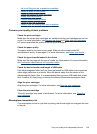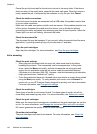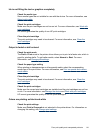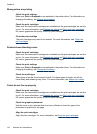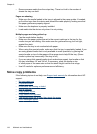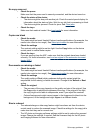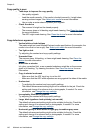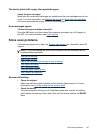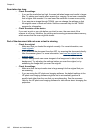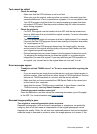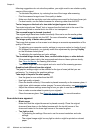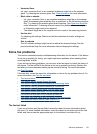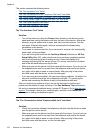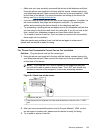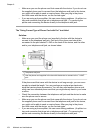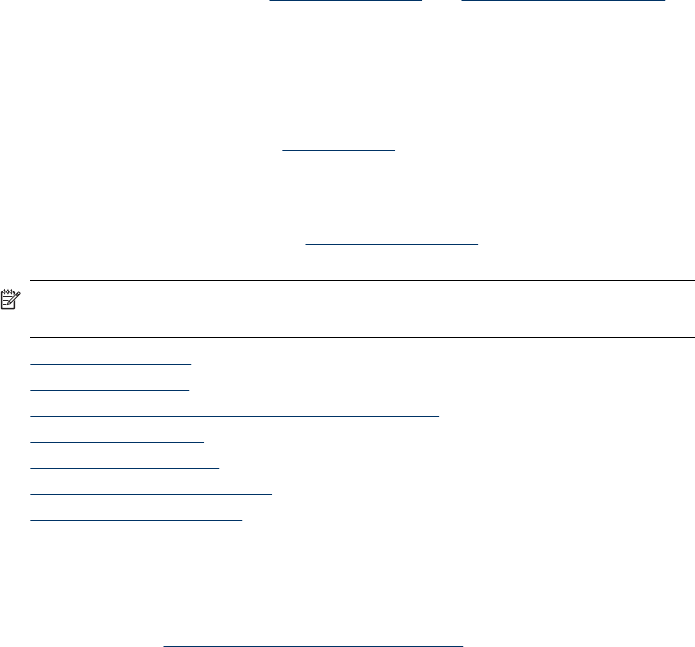
The device prints half a page, then ejects the paper
Check the print cartridges
Make sure the correct print cartridges are installed and the print cartridges are not low
on ink. For more information, see
Manage the device and Work with print cartridges.
HP cannot guarantee the quality of non-HP print cartridges.
Error messages appear
“Reload document and then reload job”
Press the OK button, and then reload the remaining documents (up to 20 pages) in
the ADF. For more information see
Load originals.
Solve scan problems
If the following topics do not help, see Support and warranty for information about HP
support.
NOTE: If you are starting the scan from a computer, see the software Help for
troubleshooting information.
• Scanner did nothing
•
Scan takes too long
•
Part of the document did not scan or text is missing
•
Text cannot be edited
•
Error messages appear
•
Scanned image quality is poor
•
Scan defects are apparent
Scanner did nothing
• Check the original
Make sure that the original is placed on the scanner glass correctly. For more
information, see
Load an original on the scanner glass.
• Check the device
The device might be coming out of PowerSave mode after a period of inactivity,
which delays processing a short while. Wait until the device reaches the READY
state.
Solve scan problems
147