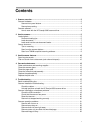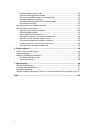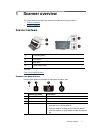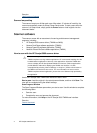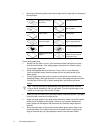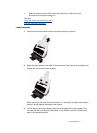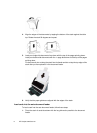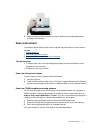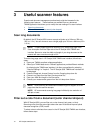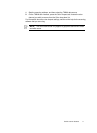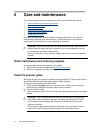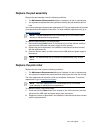2. Adjust the paper guides to center the original. Make sure the paper guides touch
the edges of the original.
Scan a document
The following topics describe how to scan originals using the scanner and the scanner
software.
• Tips on scanning
• Scan from the scanner button
• Scan from TWAIN-compliant scanning software
Tips on scanning
• To reduce paper jams, use scan settings that specify the actual dimensions of the
page that you are scanning.
• To cancel a scan, press Cancel.
Scan from the scanner buttons
To scan using the scanner buttons, follow these steps:
1. Load the originals.
2. Press the Scan button to start a scan. The Scan Progress Window will be displayed
and the scanned image will be saved in a default location or a user defined location.
Scan from TWAIN-compliant scanning software
You can scan an image or document directly into a software program if the program is
TWAIN compliant. Generally, the program is compliant if it has a menu option such as
Acquire, Scan, Import New Object, or Insert. If you are unsure whether the program is
compliant or what the option is, see the documentation for that program.
1. Start the scanning software, and then select the TWAIN data source.
2. Select the settings that are appropriate for the documents that you are scanning.
3. Carry out the appropriate actions to complete the scan.
For more information, see the online help for the scanning software.
Use the scanner
9