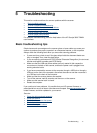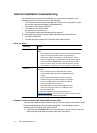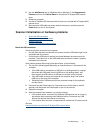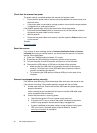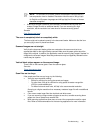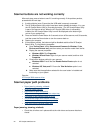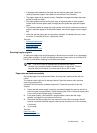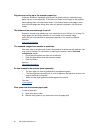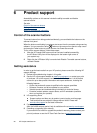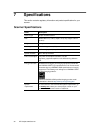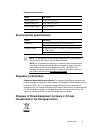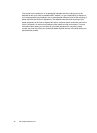y If the page looks skewed as they feed into the scanner paper path, check the
resulting scanned image in the software to ensure that it is not skewed.
y The pages might not be placed correctly. Straighten the pages and adjust the paper
guides to center the stack.
y The paper guides must be touching the sides of the paper stack to work properly.
Please ensure that the paper stack is straight and the guides are against the paper
stack.
y The document feeder or output tray might contain more than the maximum number of
pages. Load fewer pages in the document feeder, and remove pages from the output
tray.
y Clean the scanner paper path to help reduce misfeeds. If misfeeds still occur, clean
the rollers. If misfeeds still occur, replace the rollers.
See also
y Document loading tips
y Clean the paper path
y Clean the rollers
y Replace the pick roller
Scanning fragile originals
To safely scan fragile originals (photographs or documents on wrinkled or very lightweight
paper) place originals in a clear, heavyweight document sleeve that is no more than 216
mm (8.5 in) wide before inserting into the document feeder.
TIP: If you do not have an appropriately-sized document sleeve,
consider using a sheet protector intended for use in a ring binder. Trim the
ring-side edge so the sleeve is no more than 216 mm (8.5 in) wide.
Paper does not feed successfully
Re-load the pages into the document feeder, ensuring that it makes contact with the
rollers.
The scanner hatch might not be securely latched. Open the scanner hatch and then
close it by pressing firmly.
A problem with the scanner hardware might exist. Follow this procedure to test the
scanner:
1. Ensure that the power supply is securely connected between the scanner and a live
electrical outlet or surge protector. Check that the green LED on the power supply case
is on to verify that the power supply is functional.
2. If the power supply is connected to a surge protector, ensure that the surge
protector is plugged into an outlet and turned on.
3. Disconnect the power supply from the scanner and turn off the computer. After 60
seconds, reconnect the power supply to the scanner and then turn on the computer,
in that order.
4. Try to rescan.
See also
Clean the rollers
Replace the pick roller
Troubleshooting
25