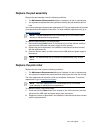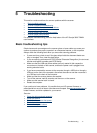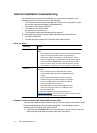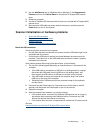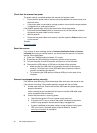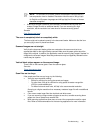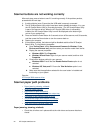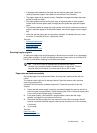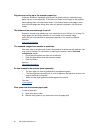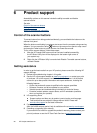HP Scanjet 3000 Scanner
22
Scanner lamp stays on
The scanner lamp turns off after each scan. After about 15 minutes of inactivity, the
scanner automatically enters its Sleep (Power Save) mode.
If the scanner lamp remains on after a long period of inactivity, turn off the scanner, wait
30 seconds, and then turn the scanner back on.
Scanner does not scan right away
Make sure the scanner hatch is closed, and that the scanner is turned on.
If the scanner is in sleep mode, press the Power button to wake the scanner up.
Scanner scans only one side of a two-sided page
Verify the TWAIN-compliant application supports duplex scanning and that the duplex
option has been selected.
Scanned image is fuzzy
y Verify that the original document is not fuzzy.
y Check for any obstructions in the scanner paper path and make sure the paper width
guides are positioned appropriately. Try another scan.
y Clean the glass strips inside the scanner.
See also
Clean the scanner glass
Scanned pages are out of order
• Verify that the page order of the original document is correct before inserting into the
document feeder.
• Make sure that there are no staples, paper clips, or any other attached material
(such as adhesive notes) that may cause the pages to feed incorrectly.
• Verify that pages are not stuck together.
• Place the first page of a multiple page document toward the back of the document
feeder.
Optimize scanning and task speeds
Several settings influence the total time for a scanning job. When you want to optimize
scanning performance, consider the following information.
y To optimize performance, make sure your computer meets the recommended
system requirements. To view minimum and recommended system requirements,
see www.hp.com
, select your country/region, search on your scanner model, and
then search on datasheet.
y In the scanning software, choose the layout setting that matches the orientation of
the originals in the document feeder.
y If you are scanning to editable text, the optical character recognition (OCR) software
requires more processing time than for non-OCR scans, which is normal. Wait for
the item to scan.