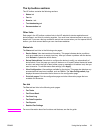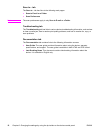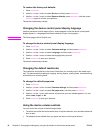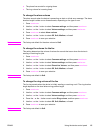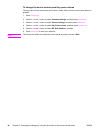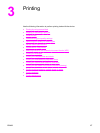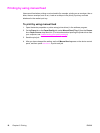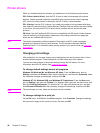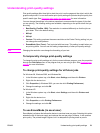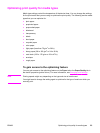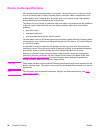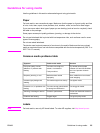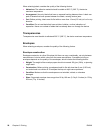Stopping or canceling a print job
If your print job is currently printing, you can cancel it by pressing
CANCEL
on the device control
panel.
CAUTION
Pressing
CANCEL
clears the job that the device is currently processing. If more than one
process is running (for example, the device is printing a document while receiving a fax),
pressing
CANCEL
clears the process that currently appears on the device control panel.
You can also cancel a print job from a software program or a print queue.
To stop the print job immediately, remove the remaining print media from the device. After
printing stops, use one of the following options:
● Device control panel: To cancel the print job, press and release
CANCEL
on the device
control panel.
● Software program: Typically, a dialog box appears briefly on the computer screen,
allowing you to cancel the print job.
● Windows print queue: If a print job is waiting in a print queue (computer memory) or
print spooler, delete the job there. Go to the Printer screen in Windows 98, Windows Me,
Windows 2000, and Windows XP. Click Start, Settings, and Printers. Double-click the
device icon to open the window, select your print job, and then click Delete.
ENWW Stopping or canceling a print job 19