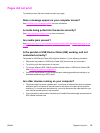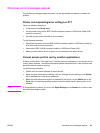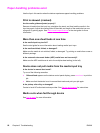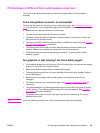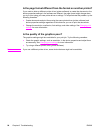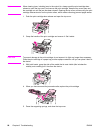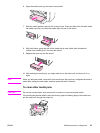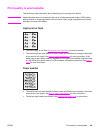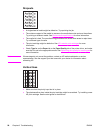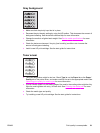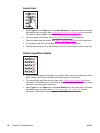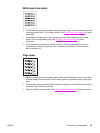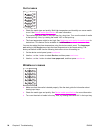6. Open the media input tray and remove any media.
7. Slide the media guides inward as far as they will go. Press and hold down the tabs inside
the media input tray, and slide the media input tray out of the device.
8. With both hands, grasp the side of the media that is most visible (this includes the
middle), and carefully pull it free from the device.
9. Replace the input tray into the device.
10. After clearing the media jam, you might need to turn the device off, and then turn it on
again.
Note
When you add new media, remove all of the media from the input tray, straighten the stack of
media after adding the new media, and then place the stack in the tray.
To clear other media jams
CAUTION
Do not use a sharp object, such as a pencil or scissors, to remove jammed media.
If the media has jammed where it exits the device, grasp the leading edge of the media and
pull the media out through the output bin.
ENWW Media jams occur in the printer 87