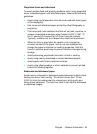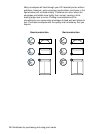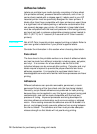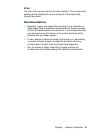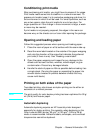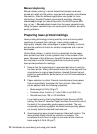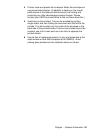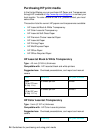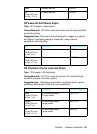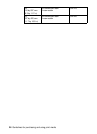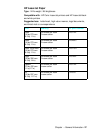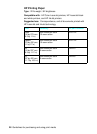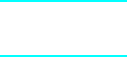
Chapter – General Information 21
Conditioning print media
After purchasing print media, you might have to prepare it for usage.
Print media needs some time to stabilize in a new environment. To
prepare print media, keep it in its protective packaging and store it in
the environment in which it will be used. For small quantities, such as
one or two reams, store the print media for one to two days. For
larger quantities or if the change in the environment is large, a week
or more may be needed.
If print media is not properly prepared, the edges in the ream can
become wavy or the sheets can curl soon after opening the package.
Opening and loading paper
Follow this suggested process when opening and loading paper:
1 Place the ream of paper on a flat surface with the seam side up.
2 Read the ream label located on the outside of the paper wrapping
and note the direction of the arrow that indicates the preferred
print side (if there is one). See "Reading a ream label".
3 Open the paper wrapping and inspect for any damage to the
sheets such as bent corners, wrinkles, nicked edges, or glue
contamination. Discard any damaged sheets.
4 Handle the stack of paper as little as possible before loading it as
a single stack. (Fanning the paper or separating the paper into
several stacks creates air pockets between sheets that may
cause multi-feeds.)
Printing on both sides of the paper
Two-sided printing, also known as duplex printing can be either an
automatic or a manual process.
Note The print quality for color duplex printing has been optimized for 90 g/
m
2
(24 lb) and heavier paper.
Automatic duplexing
Automatic duplexing requires an HP LaserJet printer designed
especially for duplex printing. For example, when duplexing on the
Color LaserJet 8500 printer, 90 g/m
2
to 105 g/m
2
(24 lb to 28 lb)
media is recommended. Adhesive labels, envelopes, and overhead
tranparencies cannot be duplexed.