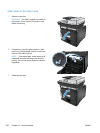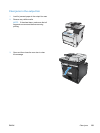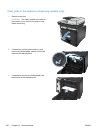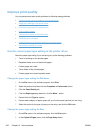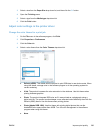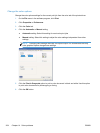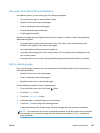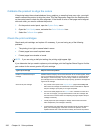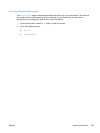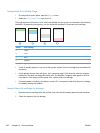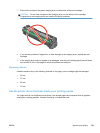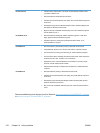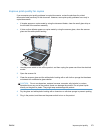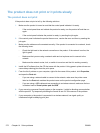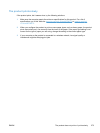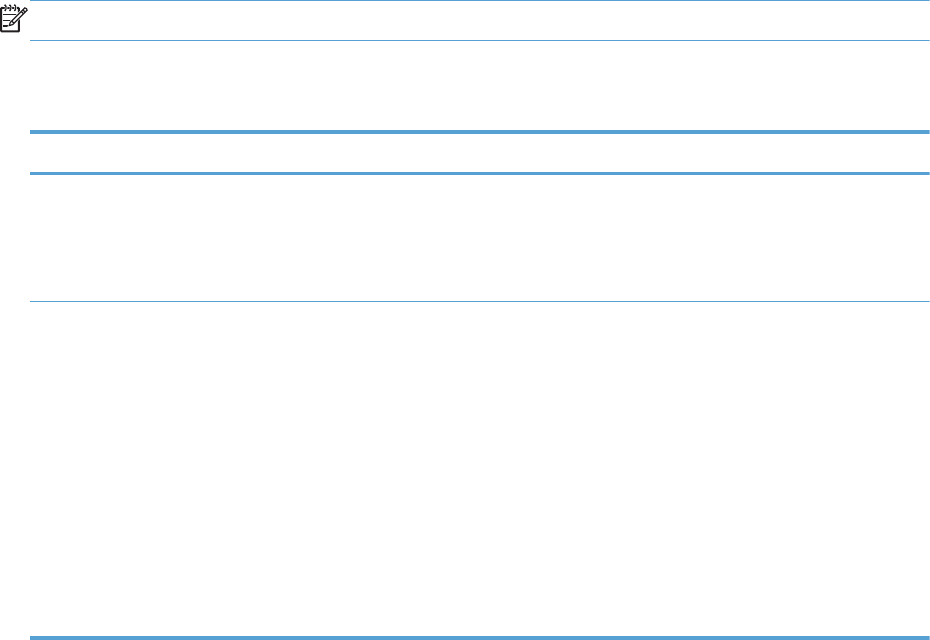
Calibrate the product to align the colors
If the printed output has colored shadows, blurry graphics, or areas that have poor color, you might
need to calibrate the product to align the colors. Print the Diagnostics Page from the Reports menu
on the control panel to check the color alignment. If the blocks of color on that page are not aligned
with each other, you need to calibrate the product.
1. On the product control panel, open the System Setup menu.
2. Open the Print Quality menu, and select the Color Calibration item.
3. Select the Calibrate Now option.
Check the print cartridges
Check each print cartridge, and replace it if necessary, if you are having any of the following
problems:
●
The printing is too light or seems faded in areas.
●
Printed pages have small unprinted areas.
●
Printed pages have streaks or bands.
NOTE: If you are using a draft print setting, the printing might appear light.
If you determine that you need to replace a print cartridge, print the Supplies Status Page to find the
part number for the correct genuine HP print cartridge.
Type of print cartridge Steps to resolve the problem
Refilled or remanufactured print
cartridge
Hewlett Packard Company cannot recommend the use of non-HP supplies, either
new or remanufactured. Because they are not HP products, HP cannot influence
their design or control their quality. If you are using a refilled or remanufactured
print cartridge and are not satisfied with the print quality, replace the cartridge with
a genuine HP cartridge.
Genuine HP print cartridge 1. The product control panel or the Supplies Status page indicates Very Low
status when the cartridge has reached the end of its estimated life. Replace
the print cartridge if print quality is no longer acceptable.
2. Print a Print Quality Page from the Reports menu. If streaks or marks are in
one color on the page, you might have a defect in that color cartridge. See
the instructions in this document for interpreting the page. Replace the print
cartridge if necessary.
3. Visually inspect the print cartridge for damage. See the instructions that
follow. Replace the print cartridge if necessary.
4. If printed pages have marks that repeat several times at the same distance
apart, print a cleaning page. If this does not solve the problem, use the
repetitive defects ruler in this document to identify the cause of the problem.
266 Chapter 14 Solve problems ENWW