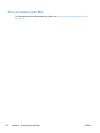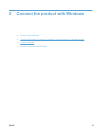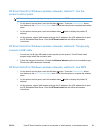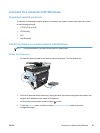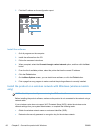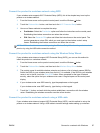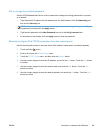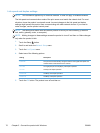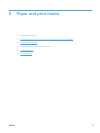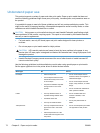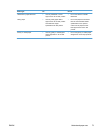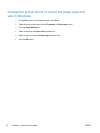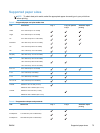connection easier. After the setup is complete, you can disconnect the USB cable and use the
wireless connection.
1. Insert the software CD into the computer CD tray.
2. Follow the on-screen instructions. When prompted, select the Connect through a wireless
network option. Connect the USB cable to the product when prompted.
CAUTION: Do not connect the USB cable until the installation program prompts you.
3. When the installation is complete, print a configuration page to make sure that the product has a
SSID name.
4. When installation is complete, disconnect the USB cable.
Install the software for a wireless product currently on the network
If the product already has an IP address on a wireless network and you want to install product
software on a computer, complete the following steps.
1. From the product control panel, print a configuration page to obtain the product IP address.
2. Install the software from the CD.
3. Follow the on-screen instructions.
4. When prompted, select the Connect through a wireless network option, and then click the
Next button.
5. From the list of available printers, select the printer that has the correct IP address.
Configure IP network settings with Windows
View or change network settings
Use the embedded Web server to view or change IP configuration settings.
1. Print a configuration page, and locate the IP address.
●
If you are using IPv4, the IP address contains only digits. It has this format:
xxx.xxx.xxx.xxx
●
If you are using IPv6, the IP address is a hexadecimal combination of characters and digits.
It has a format similar to this:
xxxx::xxxx:xxxx:xxxx:xxxx
2. To open the HP Embedded Web Server, type the IP address (IPv4) into the address line of a
Web browser. For IPv6, use the protocol established by the Web browser for entering IPv6
addresses.
3. Click the Networking tab to obtain network information. You can change settings as needed.
68 Chapter 5 Connect the product with Windows ENWW