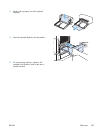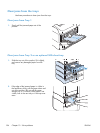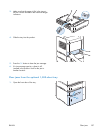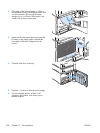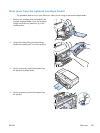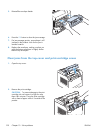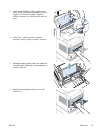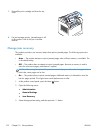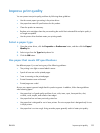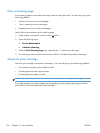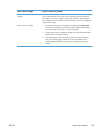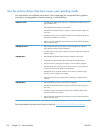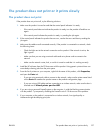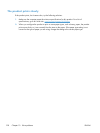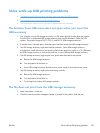Improve print quality
You can prevent most print-quality problems by following these guidelines.
●
Use the correct paper type setting in the printer driver.
●
Use paper that meets HP specifications for this product.
●
Clean the product as necessary.
●
Replace print cartridges when they are reaching the end of their estimated life and print quality is
no longer acceptable.
●
Use the printer driver that best meets your printing needs.
Select a paper type
1. Open the printer driver, click the Properties or Preferences button, and then click the Paper/
Quality tab.
2. Select a type from the Type is drop-down list.
3. Click the OK button.
Use paper that meets HP specifications
Use different paper if you are having any of the following problems:
●
The printing is too light or seems faded in areas.
●
Specks of toner are on the printed pages.
●
Toner is smearing on the printed pages.
●
Printed characters seem misformed.
●
Printed pages are curled.
Always use a paper type and weight that this product supports. In addition, follow these guidelines
when selecting paper:
●
Use paper that is of good quality and free of cuts, nicks, tears, spots, loose particles, dust,
wrinkles, voids, staples, and curled or bent edges.
●
Use paper that has not been previously printed on.
●
Use paper that is designed for use in laser printers. Do not use paper that is designed only for use
in Inkjet printers.
●
Use paper that is not too rough. Using smoother paper generally results in better print quality.
ENWW
Improve print quality
193