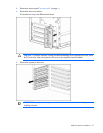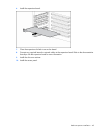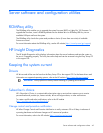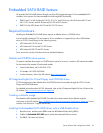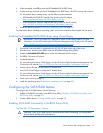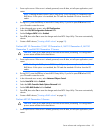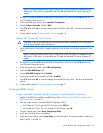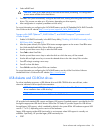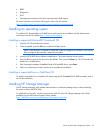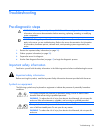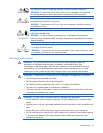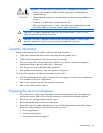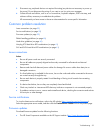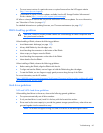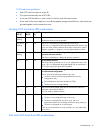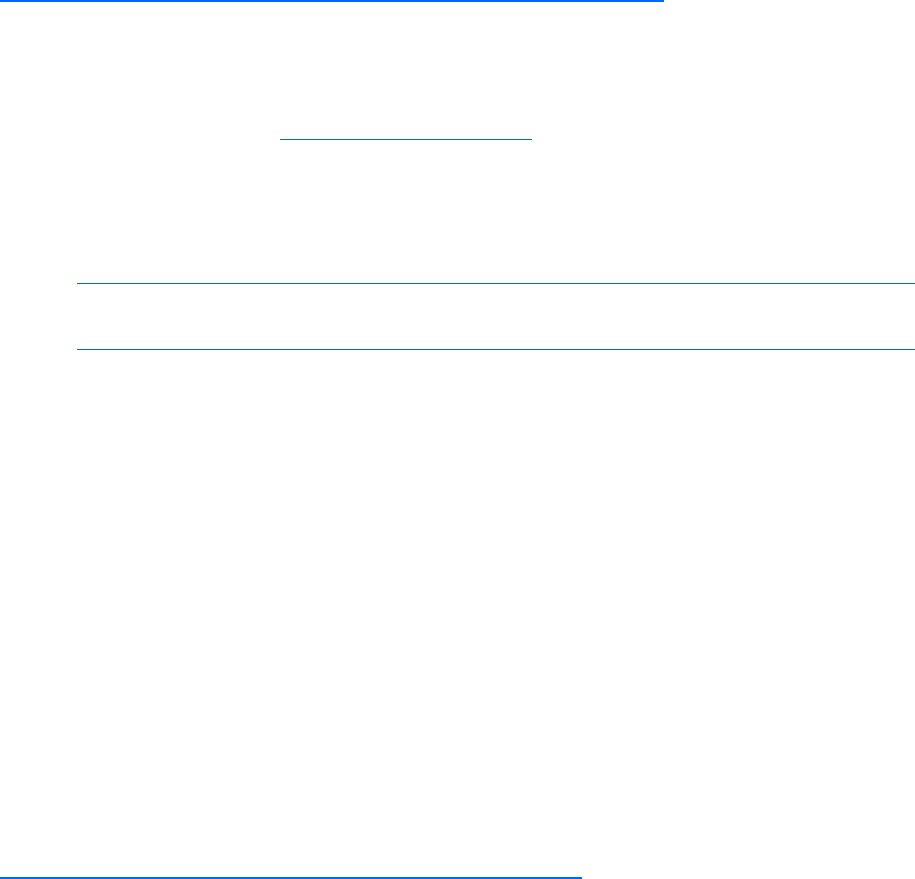
Server software and configuration utilities 55
• RBSU
• Diagnostics
• DOS
• Operating environments which do not provide native USB support
For more information on ProLiant USB support, refer to the HP website
(http://h18004.www1.hp.com/products/servers/platforms/usb-support.html
).
Installing an operating system
To install an OS, download the SATA RAID driver and create a driver diskette with the software and
instructions from the HP website (http://www.hp.com/support
).
Installing a supported Microsoft® Windows® OS
1. Insert the OS CD and reboot the system.
2. When prompted, press the F6 key to install a third-party driver.
NOTE: Press F6 within 5 seconds to enable the system to recognize the controller. If the system
fails to recognize the controller, restart this procedure.
3. Insert the SATA RAID driver diskette created earlier. The system prompts the next action.
4. Press the S key to specify the driver from the diskette. Then, press the Enter key. The OS searches the
diskette for a suitable driver.
5. After locating the Adaptec Embedded Serial ATA HostRAID driver, press Enter.
6. Follow the remaining on-screen instructions to complete the installation.
Installing a supported Linux or NetWare OS
To install a supported Linux or NetWare OS when using the HP Embedded SATA RAID controller, refer to
the OS documentation.
Installing HP Storage Manager
The HP Storage Manager utility enables administrators to create and manage arrays without rebooting
the server to access the BIOS utility.
To install and run this utility, see the instructions for each OS in the HP Storage Manager User Guide,
available from the HP Business Support Center website
(http://h20000.www2.hp.com/bizsupport/TechSupport/Home.jsp
).