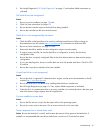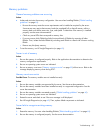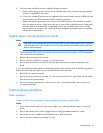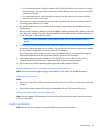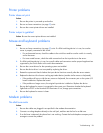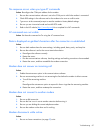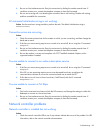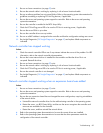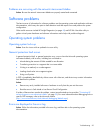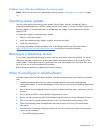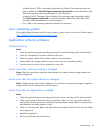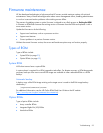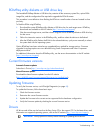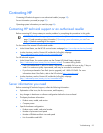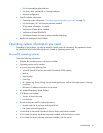Troubleshooting 89
2. Be sure no loose connections (on page 59) exist.
3. Be sure the network cable is working by replacing it with a known functional cable.
4. Be sure a software problem has not caused failure. Refer to the operating system documentation for
guidelines on adding or replacing PCI Hot Plug devices, if applicable.
5. Be sure the server and operating system support the controller. Refer to the server and operating
system documentation.
6. Be sure the controller is enabled in the BIOS Setup Utility.
7. Check the PCI Hot Plug power LED to be sure the PCI slot is receiving power, if applicable.
8. Be sure the server ROM is up to date.
9. Be sure the controller drivers are up to date.
10. Be sure a valid IP address is assigned to the controller and that the configuration settings are correct.
11. Run Insight Diagnostics ("HP Insight Diagnostics" on page 49) and replace failed components as
indicated.
Network controller has stopped working
Action:
1. Check the network controller LEDs to see if any statuses indicate the source of the problem. For LED
information, refer to the network controller documentation.
2. Be sure the correct network driver is installed for the controller and that the driver file is not
corrupted. Reinstall the driver.
3. Be sure no loose connections (on page 59) exist.
4. Be sure the network cable is working by replacing it with a known functional cable.
5. Check the PCI Hot Plug power LED to be sure the PCI slot is receiving power, if applicable.
6. Be sure the network controller is not damaged.
7. Run Insight Diagnostics ("HP Insight Diagnostics" on page 49) and replace failed components as
indicated.
Network controller stopped working when an expansion board was added
Action:
1. Be sure no loose connections (on page 59) exist.
2. Be sure the server and operating system support the controller. Refer to the server and operating
system documentation.
3. Be sure the new expansion board has not changed the server configuration, requiring reinstallation
of the network driver.
a. Uninstall the network controller driver for the malfunctioning controller in the operating system.
b. Restart the server, run BIOS Setup Utility, and be sure the server recognizes the controller and
resources are available for the controller.
c. Restart the server, and then reinstall the network driver.
4. Refer to the operating system documentation to be sure the correct drivers are installed.
5. Refer to the operating system documentation to be sure that the driver parameters match the
configuration of the network controller.