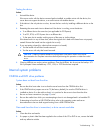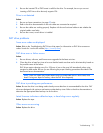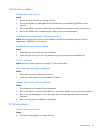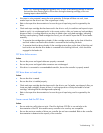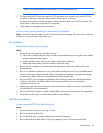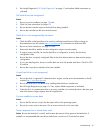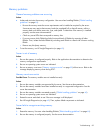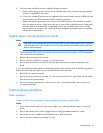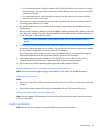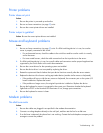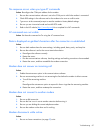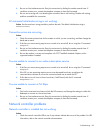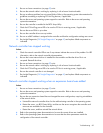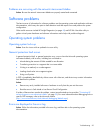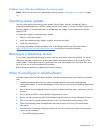Troubleshooting 84
6. If the server has multiple processors installed, test each processor:
a. Remove all but one processor from the server. Replace each with a processor terminator board
or blank, if applicable to the server.
b. If the server includes PPMs that are not integrated on the system board, remove all PPMs from the
server except for the PPM associated with the remaining processor.
c. Replace the remaining processor with a known functional processor. If the problem is resolved
after you restart the server, a fault exists with one or more of the original processors. Install each
processor and its associated PPM (if applicable) one by one, restarting each time, to find the
faulty processor or processors. Be sure the processor configurations at each step are compatible
with the server requirements.
System open circuits and short circuits
Action:
CAUTION: Do not operate the server for long periods with the access panel open or removed.
Operating the server in this manner results in improper airflow and improper cooling that can
lead to thermal damage.
1. Check the server LEDs to see if any statuses indicate the source of the problem. For LED information,
refer to the server documentation.
2. Remove all power sources to the server.
3. Be sure no loose connections (on page 59) exist in the area.
4. Be sure each component in the area is working. Refer to the section for each component in this
guide.
If you cannot determine the problem by checking the specific area, perform each of the following actions.
Restart the server after each action to see if the problem has been corrected.
• Reseat all I/O expansion boards.
• Be sure no loose connections (on page 59) exist in the rest of the server, particularly with the cables
that connect to the system board.
• Be sure no foreign material exists, such as screws, bits, or slot bracket blanks, that may be short
circuiting components.
External device problems
Video problems
Screen is blank for more than 60 seconds after you power up the server
Action:
1. Power up the monitor and be sure the monitor light is on, indicating that the monitor is receiving
power.
2. Be sure the monitor power cord is plugged into a working grounded (earthed) AC outlet.
3. Be sure the monitor is cabled to the intended server or KVM connection.
4. Be sure no loose connections (on page 59) exist.