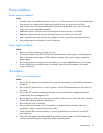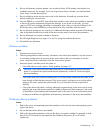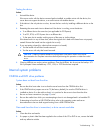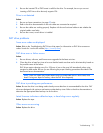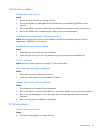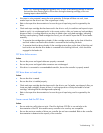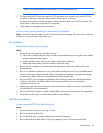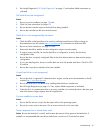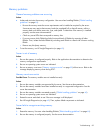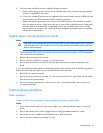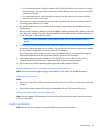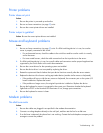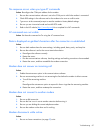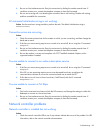
Troubleshooting 81
5. Run Insight Diagnostics ("HP Insight Diagnostics" on page 49) and replace failed components as
indicated.
No hard drives are recognized
Action:
1. Be sure no power problems (on page 73) exist.
2. Check for loose connections (on page 59).
3. Be sure that the controller supports the hard drives being installed.
4. Be sure the controller has the most recent firmware.
Hard drive is not recognized by the server
Action:
1. Check the LEDs on the hard drive to be sure they indicate normal function. Refer to the server
documentation or the HP website (http://www.hp.com
) for information on hard drive LEDs.
2. Be sure no loose connections (on page 59) exist.
3. Remove the hard drive and be sure the configuration jumpers are set properly.
4. If using an array controller, be sure the hard drive is configured in an array. Run the array
configuration utility.
5. Be sure the drive is properly configured. Refer to the drive documentation to determine the proper
configuration.
6. If it is a non-hot-plug drive, be sure a conflict does not exist with another hard drive. Check for SCSI
ID conflicts.
7. Be sure the correct drive controller drivers are installed.
A new hard drive is not recognized
Action:
1. Be sure the drive is supported. To determine drive support, see the server documentation or the HP
website (http://www.docs.hp.com
).
2. Be sure the drive bay is not defective by installing the hard drive in another bay.
3. Run HP Insight Diagnostics (on page 49). Then, replace failed components as indicated.
4. When the drive is a replacement drive on an array controller, be sure that the drive is the same type
and of the same or larger capacity than the original drive.
You are unable to access data
Action:
1. Be sure the files are not corrupt. Run the repair utility for the operating system.
2. Be sure no viruses exist on the server. Run a current version of a virus scan utility.
Server response time is slower than usual
Action: Be sure the hard drive is not full, and increase the amount of free space on the hard drive, if
needed. It is recommended that hard drives should have a minimum of 15 percent free space.