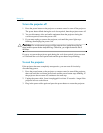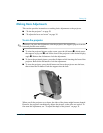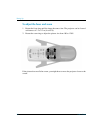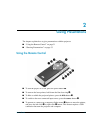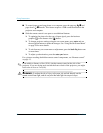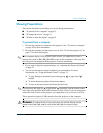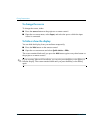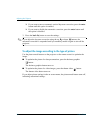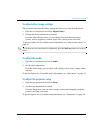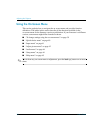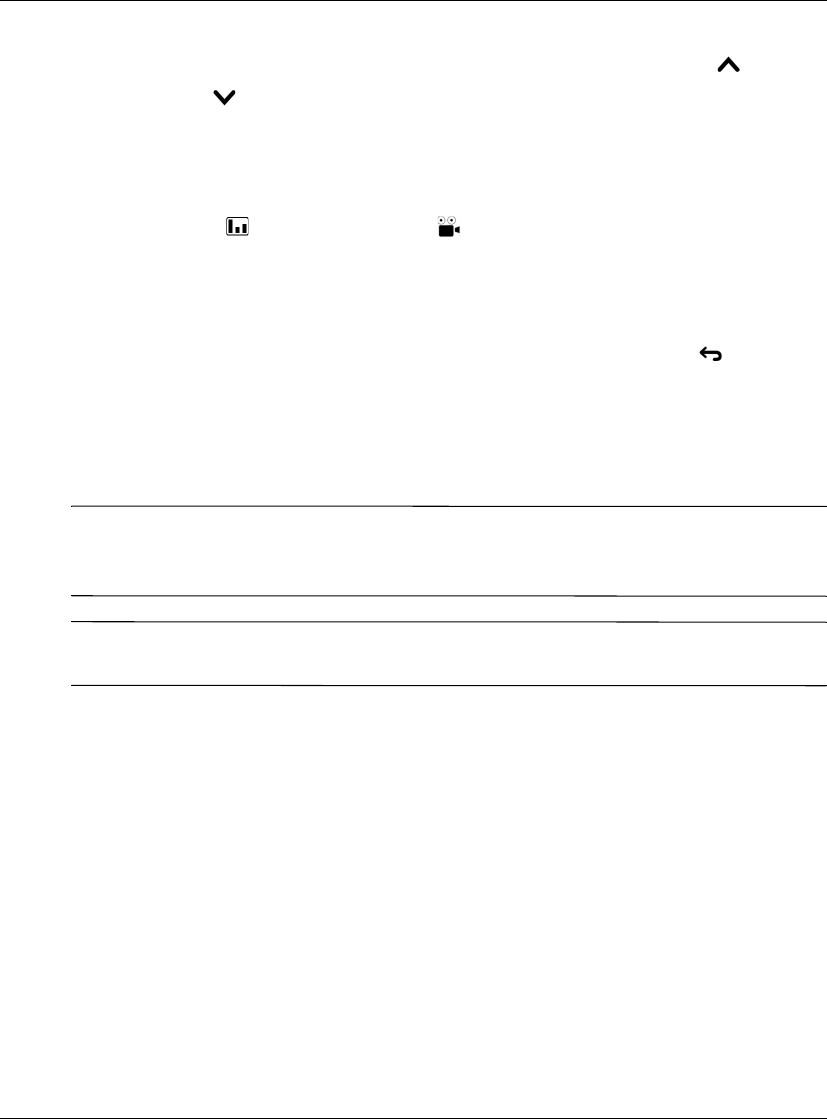
32 User’s Guide
Giving Presentations
■ To control page-up and page-down on a computer, press the page-up 1 and
page-down
1 buttons. This feature requires a USB connection between the
projector and computer.
■ Slide the remote control case open to use additional buttons.
❏ To optimize the picture for the type of input signal, press the business
graphics or the theater video button.
❏ To change projector settings using the on-screen menu, press enter and use
the navigation buttons to make the changes. See “Using the On-Screen Menu”
on page 38 for more details.
❏ To exit from any on-screen menu or adjustment, press the back button one
or more times.
❏ To adjust synchronization, press the auto sync button.
For a picture revealing the hidden remote control components, see “Remote control”
on page 13.
✎
From within a distance of 9 m (30 ft), aim the remote control at the side of the
projector. If you are facing more toward the front or back of the projector, you might
have to be as close as 2 m (6 ft).
Å
WARNING: To reduce the risk of injury to the eyes, do not look directly into the
remote control laser light, and do not point the laser light into anyone’s eyes.