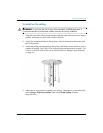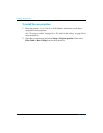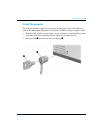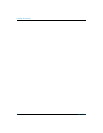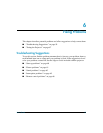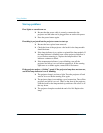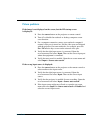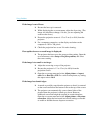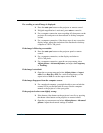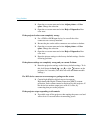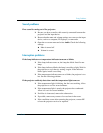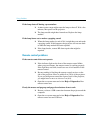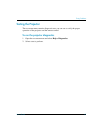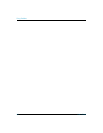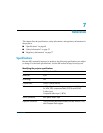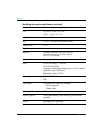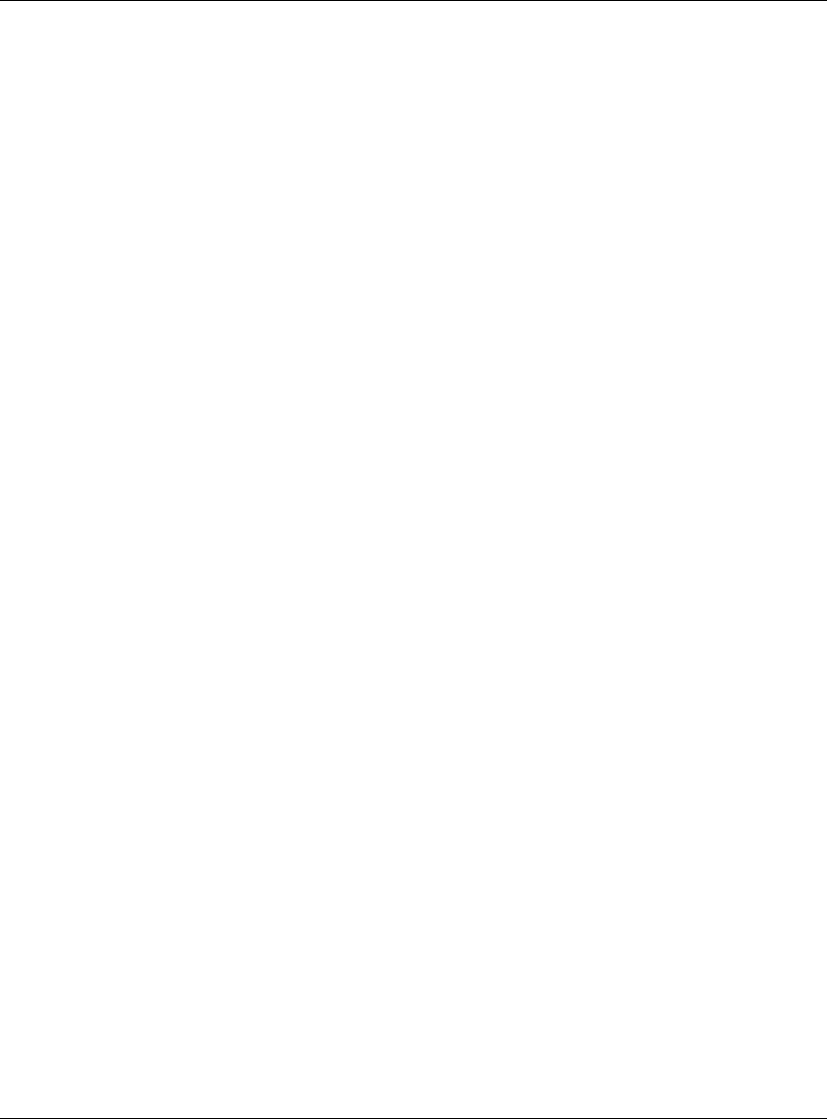
User’s Guide 63
Fixing Problems
If a scrolling or cut-off image is displayed:
❏ Press the auto sync button on the projector or remote control.
❏ If digital magnification is activated, press enter to cancel it.
❏ For a computer connection, turn everything off, then power on the
projector first and power on the notebook or desktop computer
second.
❏ For a computer connection, if the above steps do not correct the
display image, adjust the resolution of the notebook or desktop
computer to 1024 x 768 pixels.
If the image is flickering or unstable:
❏ Press the auto sync button on the projector panel or remote
control.
❏ For a computer connection, set the display resolution to
1024 x 768 pixels.
❏ For a computer connection, open the on-screen menu, select
Adjust picture > Advanced picture, and adjust the Frequency
or Tracking.
If the image is stretched:
❏ Open the on-screen menu and select Adjust picture > Aspect
ratio. Set to Best fit or Fill. For a wide-screen picture, set the
aspect ratio to 16:9. Or set the aspect ratio to 1-to-1.
If the image disappears from the computer screen:
❏ For a notebook computer, you might be able to turn on both the
external VGA port and the built-in screen. See the computer
manual or the projector’s video port guide.
If the projected colors seem slightly wrong:
❏ If the theater video button on the projector is not lit, try pressing
the theater video button on the projector or remote control.
❏ Open the on-screen menu and select Adjust picture > Advanced
picture. Adjust the advanced settings as needed.