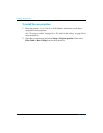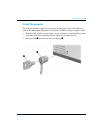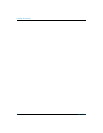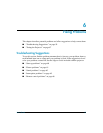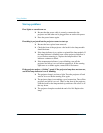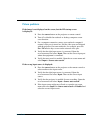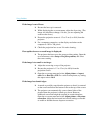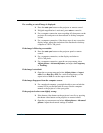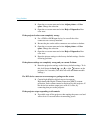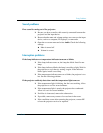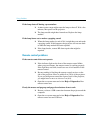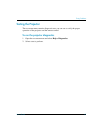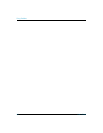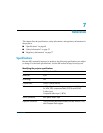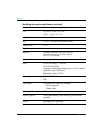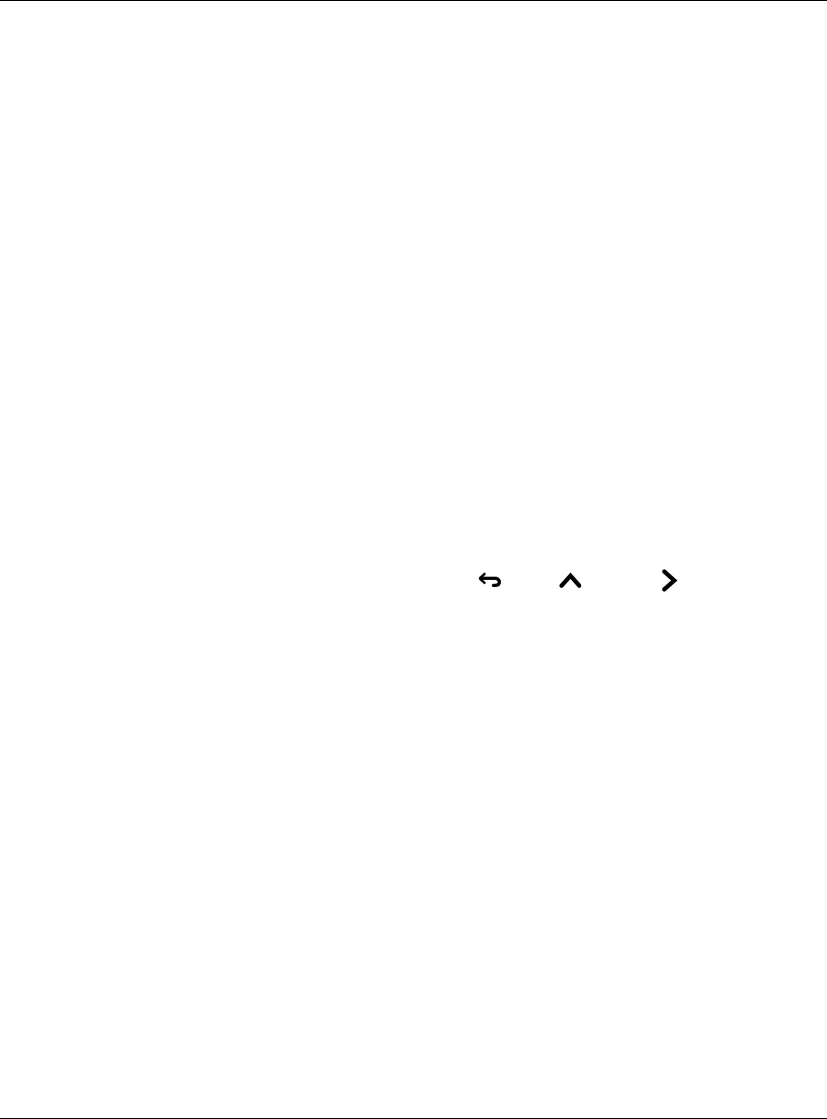
64 User’s Guide
Fixing Problems
❏ Open the on-screen menu and select Adjust picture > Color
space. Change the selection.
❏ Open the on-screen menu and select Help > Diagnostics. Run
color tests.
If the projected colors seem completely wrong:
❏ For a YPbPr or RGB input device, be sure all the video
connectors are correctly matched.
❏ Be sure the pins on the cable connectors are not bent or broken.
❏ Open the on-screen menu and select Adjust picture > Color
space. Change the selection.
❏ Open the on-screen menu and select Help > Diagnostics. Run
color tests.
❏ Reset the picture settings to the factory-default settings. See the
following problem.
If the picture settings are completely wrong and you cannot fix them:
❏ Reset the projection settings to the factory-default settings. To do
this, hold down the back + up + right buttons on the
projector for 5 seconds. (This does not reset attachment module
settings.)
If a DVI device causes an error message or garbage on the screen:
❏ Certain high-definition digital sources incorporate
High-bandwidth Digital-Content Protection (HDCP) content
protection. Such content cannot be displayed by this projector. If
the device has another output port, such as S-video, try
connecting that port to the projector.
If the projector stops responding to all controls:
❏ If possible, turn off the projector, then unplug the power cord and
wait at least 15 seconds before reconnecting power.