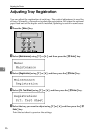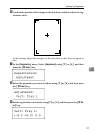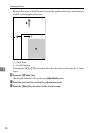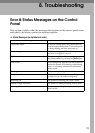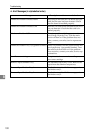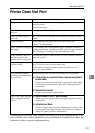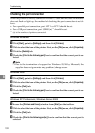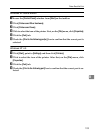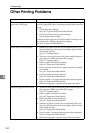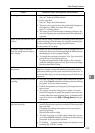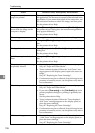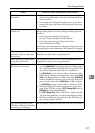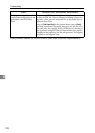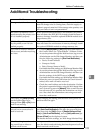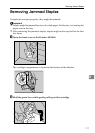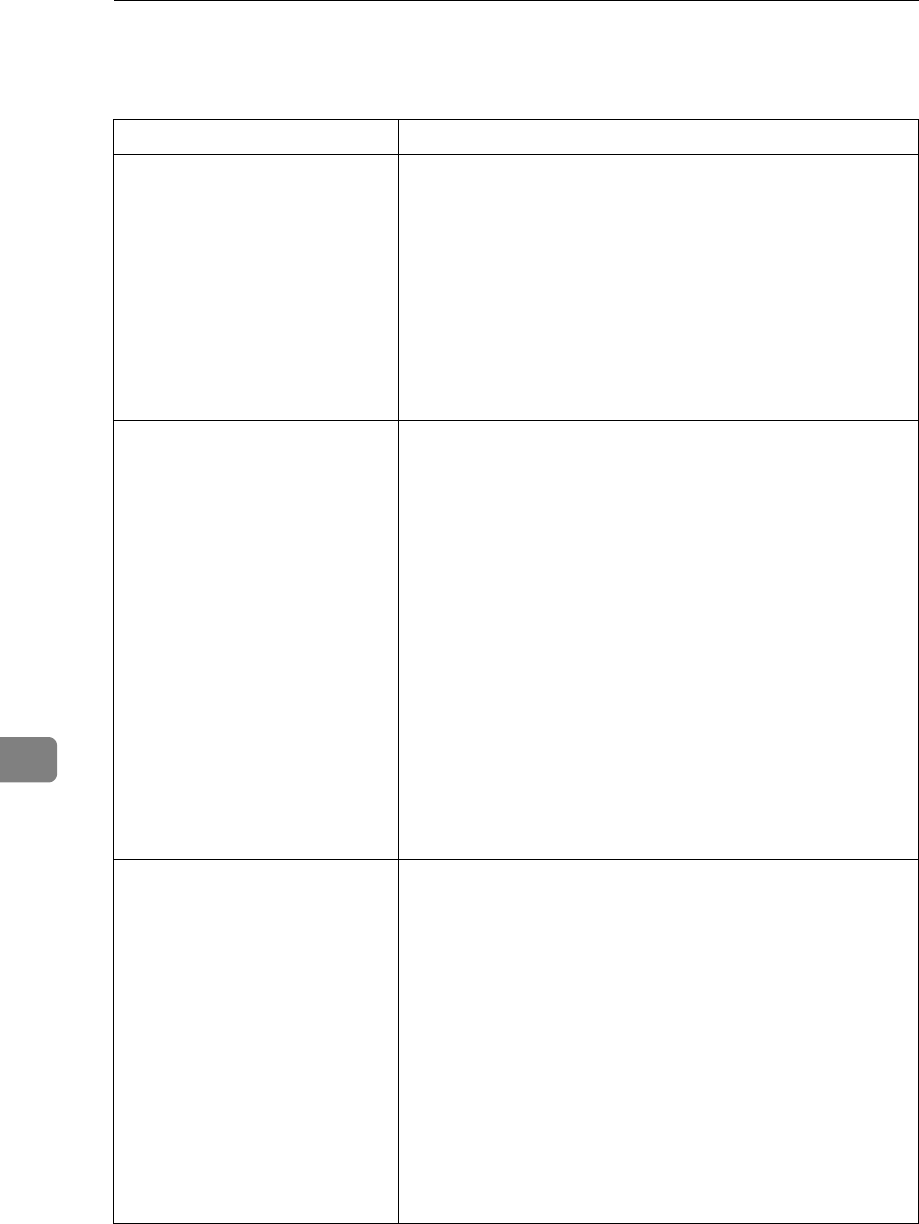
Troubleshooting
104
8
Other Printing Problems
Status Possible Causes, Descriptions, and Solutions
Toner smears appear on the
print side of the page.
The paper setting may not be correct. For example, although
you are using thick paper, the setting for thick paper may not
be set.
• Check the paper settings.
See p.68 “Types of Paper and Other Media”.
• Check the printer driver's paper settings.
See the printer driver Help.
Confirm that the paper is not curled or bent. Envelopes can
be curled easily. Flatten paper before loading.
See p.63 “Paper and Other Media”.
Paper jams occur frequently. • Number of paper set in the tray exceeds the limit. Con-
firm that the top of the stack is not higher than the limit
mark inside the tray.
See p.71 “Loading Paper”.
• There may be a gap between the guides and the paper in
the paper tray. Make sure there are no gaps.
See p.71 “Loading Paper”.
• Paper is either too thick or too thin.
See p.63 “Paper and Other Media”.
• Paper is bent or wrinkled. Use paper that have no bents
or wrinkles.
See p.63 “Paper and Other Media”.
• Paper has already been printed on.
See p.63 “Paper and Other Media”.
• Paper is damp. Use paper that has been stored properly.
See p.63 “Paper and Other Media”.
• When loading paper, separate paper from each other.
Multiple pages are fed at once. • There may be a gap between the guides and the paper in
the paper tray. Make sure there are no gaps.
See p.71 “Loading Paper”.
• Paper is either too thick or too thin.
See p.63 “Paper and Other Media”.
• Paper has already been printed on.
See p.63 “Paper and Other Media”.
• Number of paper set in the tray exceeds the limit. Con-
firm that the top of the stack is not higher than the limit
mark inside the tray.
See p.63 “Paper and Other Media”.
• Paper is static. Use paper that has been stored properly.
See p.63 “Paper and Other Media”.
• When loading paper, separate paper from each other.