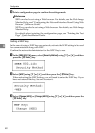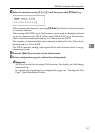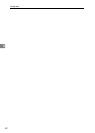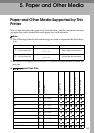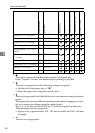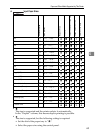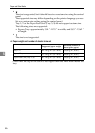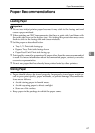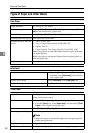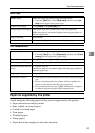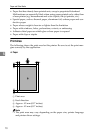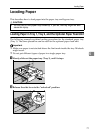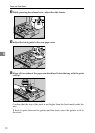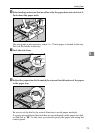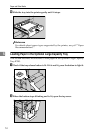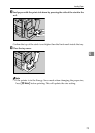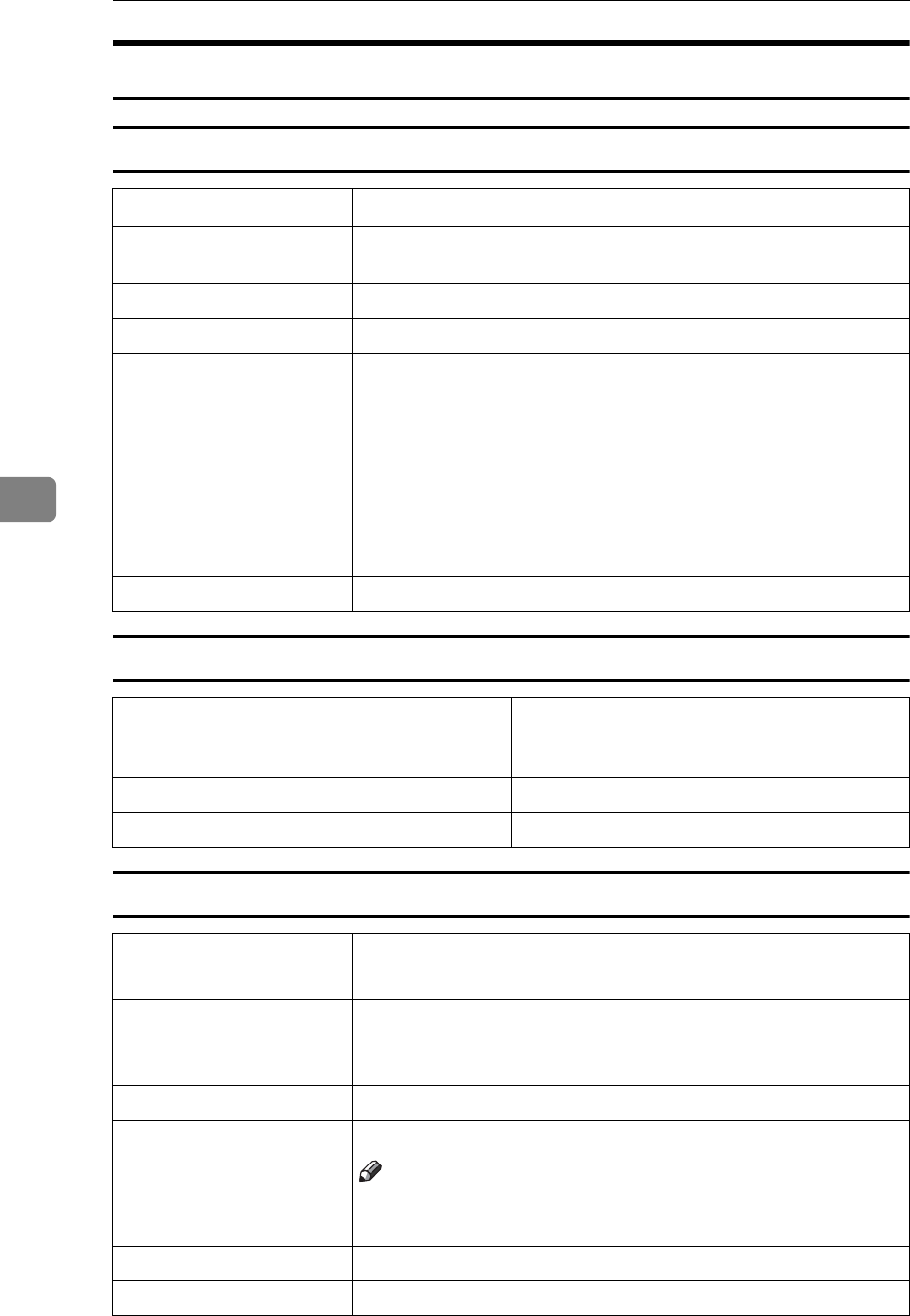
Paper and Other Media
68
5
Types of Paper and Other Media
Plain Paper
Letterhead
Thick Paper
Paper thickness
60 - 90.2 g/m
2
(16 - 24 lb.)
Printer setup Press the {Menu} key, select [Paper Input] , and then select [Plain Pa-
per] for the selected tray's paper type.
Printer driver setup Click [Plain] or [Plain/Recycled] in the [Paper type:] list.
Enabled paper feeding tray Any input tray can be used.
Number of sheets that can
be set
• Tray 1, Tray 2: 550
• Tray 3, Tray 4 (Paper Feed Unit PB 3020): 550
• Bypass Tray: 50
• Large Capacity Tray (Large Capacity Tray RT45): 1,500
Make sure paper is not stacked higher than the upper limit mark
(T) inside the tray.
Make sure paper is not stacked higher than the paper guides in-
side the bypass tray.
Duplex printing Possible
Printer setup • Press the {Menu} key, select [Paper Input],
and then select [Letterhead] for the selected
tray's paper type.
Printer driver setup Select [Letterhead] in the [Paper type:] list.
Duplex Printing Possible
Paper thickness
91 - 163 g/m
2
(24 - 43.5 lb.)
(Only for the bypass tray)
Printer setup Make the following settings using the control panel:
• Press the {Menu} key, select [Paper Input] , and then select [Thick
Paper] for the bypass tray's paper type.
Printer driver setup Click [Thick] in the [Paper type:] list.
Enabled paper feeding tray Only the bypass tray can be used.
Note
❒ Make sure paper is not stacked higher than the paper guides
inside the bypass tray.
Duplex printing Not possible
Additional cautions Print speed is slightly slower than when using plain paper.