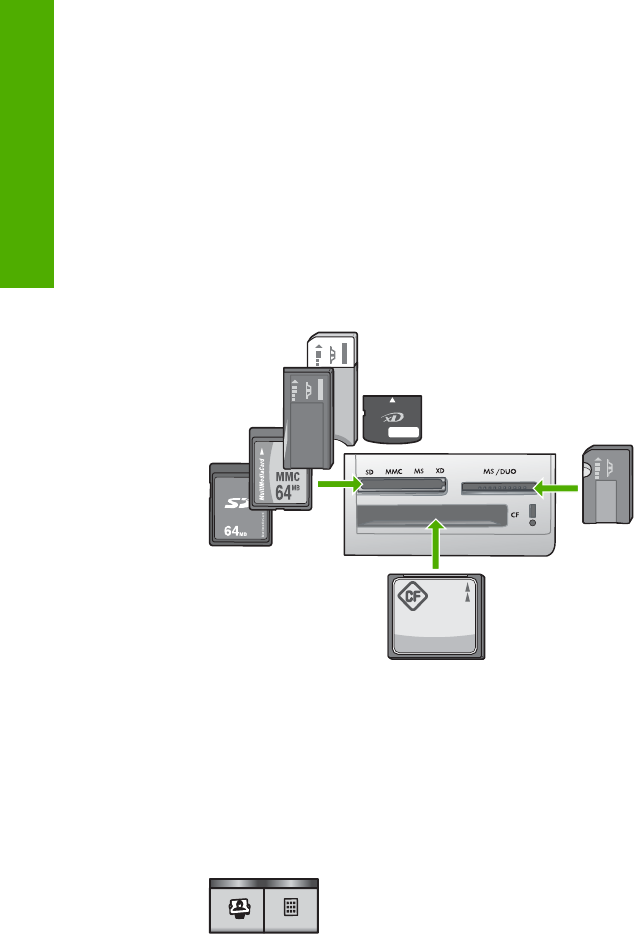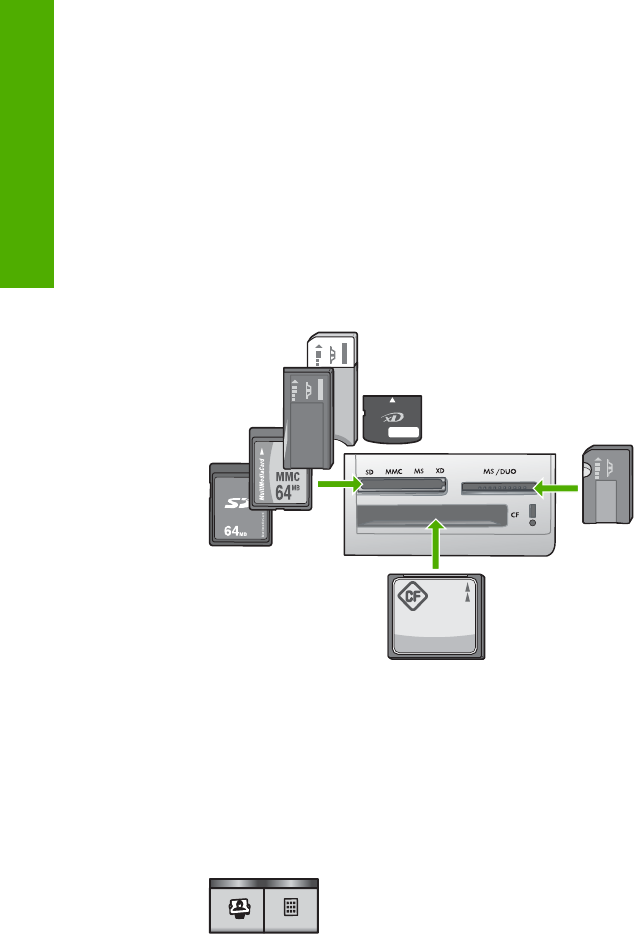
In order to print photos from a proof sheet you must complete the following tasks,
explained in detail in the procedures below.
● Print a proof sheet of the photos on your memory card
● Complete the proof sheet
● Scan the proof sheet
To print a proof sheet
1. Remove any orignals loaded on the glass.
2. Insert a memory card into the appropriate slot on the HP All-in-One.
The HP All-in-One supports the memory cards described below. Each type of
memory card can only be inserted in the appropriate slot for that card.
– Top left slot: Secure Digital, MultiMediaCard (MMC), Secure MultiMedia
Card, Memory Stick, Magic Gate Memory Stick, Memory Stick Duo (with
user-supplied adapter), Memory Stick Pro, xD-Picture Card
– Top right slot: Memory Stick Duo (without user-supplied adapter)
– Bottom slot: CompactFlash (I, II)
3. Press the Proof Sheet button (located above the memory card slots).
The Proof Sheet button is the button on the right.
The HP All-in-One prints a proof sheet.
4. When the proof sheet finishes printing, follow the instructions on the proof sheet
to select the photos you want to print., and then scan the proof sheet.
To scan a completed proof sheet
1. Load the proof sheet print side down on the right front corner of the glass. Make
sure the sides of the proof sheet touch the right and front edges. Close the lid.
Chapter 1
12
HP Photosmart C3100 All-in-One series
HP All-in-One overview