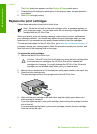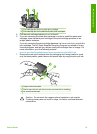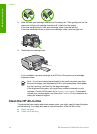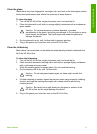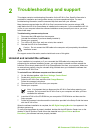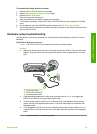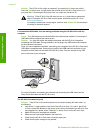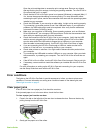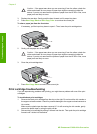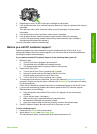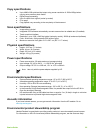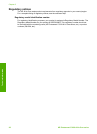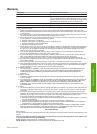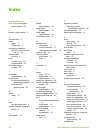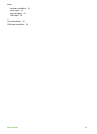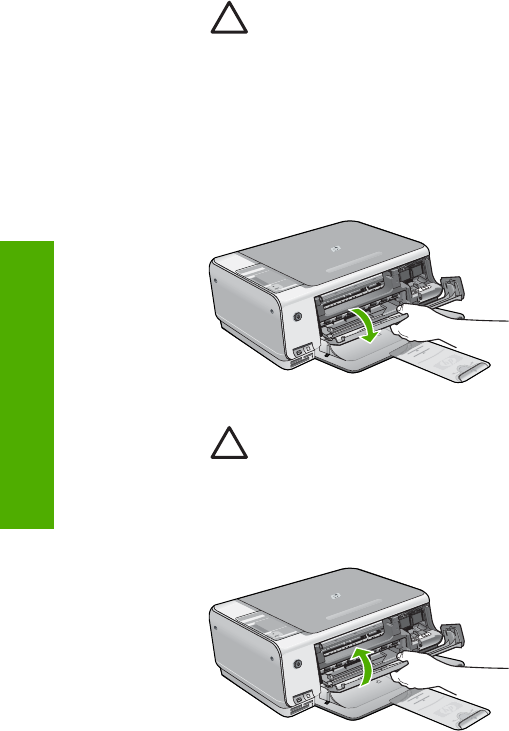
Caution If the paper tears when you are removing it from the rollers, check the
rollers and wheels for torn pieces of paper that might be remaining inside the
device. If you do not remove all the pieces of paper from the HP All-in-One, more
paper jams are likely to occur.
3. Replace the rear door. Gently push the door forward until it snaps into place.
4. Press Start Copy Black or Start Copy Color to continue the current job.
To clear a paper jam from the front door
1. If necessary, pull the input tray down to open it. Then, lower the print cartridge door.
2. Gently pull the paper out of the rollers.
Caution If the paper tears when you are removing it from the rollers, check the
rollers and wheels for torn pieces of paper that might be remaining inside the
device. If you do not remove all the pieces of paper from the HP All-in-One, more
paper jams are likely to occur.
3. Close the print cartridge door.
4. Press Start Copy Black to continue the current job.
Print cartridge troubleshooting
If you are experiencing problems with printing, you might have a problem with one of the print
cartridges.
To troubleshoot print cartridges
1. Remove the black print cartridge from the slot on the right. Do not touch the ink nozzles or
the copper-colored contacts. Check for possible damage to the copper-colored contacts or
ink nozzles.
Make sure the plastic tape has been removed. If it is still covering the ink nozzles, gently
remove the plastic tape by using the pink pull tab.
2. Reinsert the print cartridge by sliding it forward into the slot. Then push the print cartridge
forward until it clicks into the socket.
Chapter 2
22
HP Photosmart C3100 All-in-One series
Troubleshooting and support