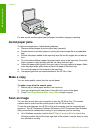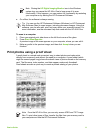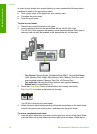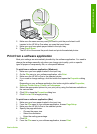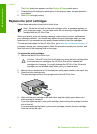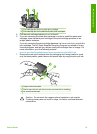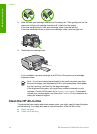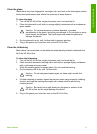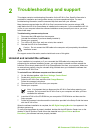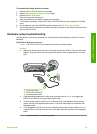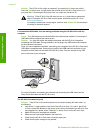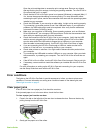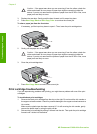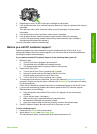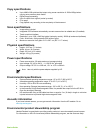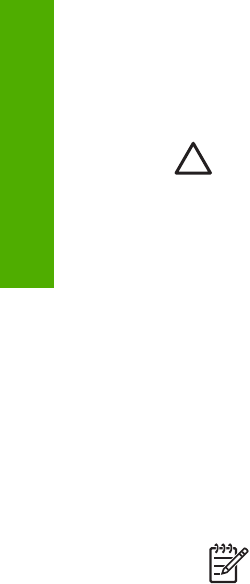
2
Troubleshooting and support
This chapter contains troubleshooting information for the HP All-in-One. Specific information is
provided for installation and configuration issues, and some operational topics. For more
troubleshooting information, see the onscreen Help that came with your software.
Many issues are caused when the HP All-in-One is connected to the computer using a USB
cable before the HP All-in-One software is installed on the computer. If you connected the HP All-
in-One to your computer before the software installation screen prompts you to do so, you must
follow these steps:
Troubleshooting common setup issues
1. Disconnect the USB cable from the computer.
2. Uninstall the software (if you have already installed it).
3. Restart your computer.
4. Turn off the HP All-in-One, wait one minute, then restart it.
5. Reinstall the HP All-in-One software.
Caution Do not connect the USB cable to the computer until prompted by the software
installation screen.
For support contact information, see the inside back cover of this guide.
Uninstall and reinstall the software
If your installation is incomplete, or if you connected the USB cable to the computer before
prompted by the software installation screen, you might need to uninstall and then reinstall the
software. Do not simply delete the HP All-in-One application files from your computer. Make sure
to remove them properly using the uninstall utility provided when you installed the software that
came with the HP All-in-One.
To uninstall from a Windows computer and then reinstall
1. On the Windows taskbar, click Start, Settings, Control Panel.
2. Double-click Add/Remove Programs.
3. Select the HP All-in-One, and then click Change/Remove.
Follow the onscreen instructions.
4. Disconnect the HP All-in-One from your computer.
5. Restart your computer.
Note It is important that you disconnect the HP All-in-One before restarting your
computer. Do not connect the HP All-in-One to your computer until after you have
reinstalled the software.
6. Insert the HP All-in-One CD-ROM into your computer’s CD-ROM drive and then start the
Setup program.
7. Follow the onscreen instructions and the instructions provided in the Setup Guide that came
with the HP All-in-One.
When the software installation is complete, the HP Digital Imaging Monitor icon appears in the
Windows system tray.
To verify that the software is properly installed, double-click the HP Solution Center icon on the
desktop. If the HP Solution Center shows the essential icons (Scan Picture and Scan
Document), the software has been properly installed.
18
HP Photosmart C3100 All-in-One series
Troubleshooting and support