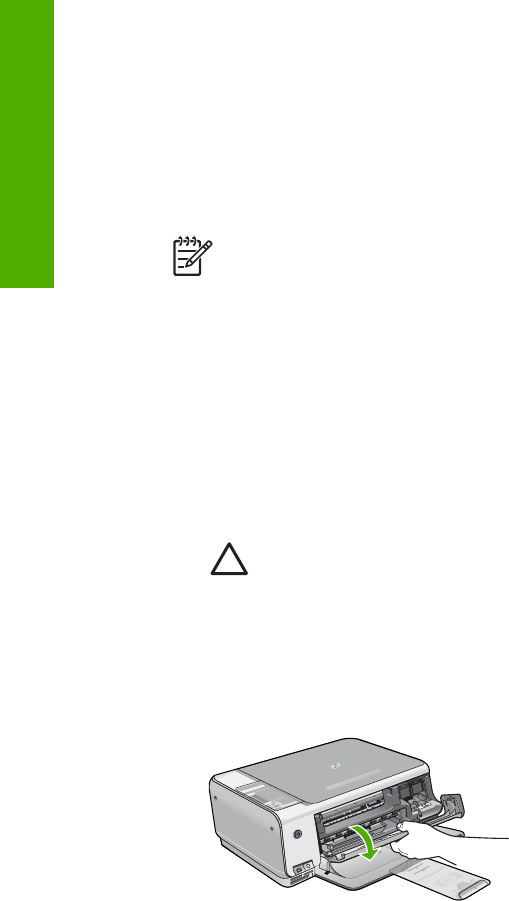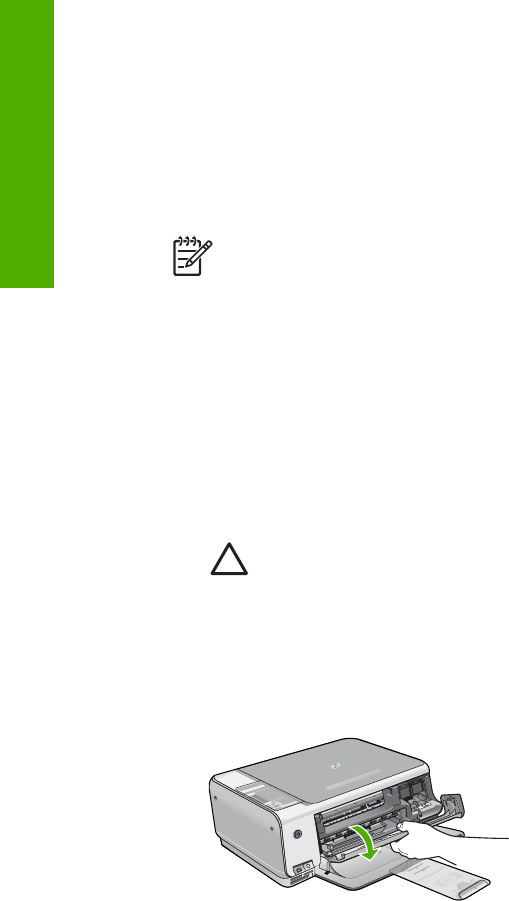
The Print dialog box appears, and the Copies & Pages panel opens.
7. Change the print settings for each option in the pop-up menu, as appropriate for
your project.
8. Click Print to begin printing.
Replace the print cartridges
Follow these instructions when the ink level is low.
Note When the ink level for the print cartridge is low, a message appears on
your computer screen. You can also check the ink levels by using the software
installed with the HP All-in-One.
When you receive a low-ink warning message, make sure you have a replacement
print cartridge available. You should also replace the print cartridges when you see
faded text or if you experience print quality issues related to the print cartridges.
To order print cartridges for the HP All-in-One, go to www.hp.com/learn/suresupply. If
prompted, choose your country/region, follow the prompts to select your product, and
then click one of the shopping links on the page.
To replace the print cartridges
1. Make sure the HP All-in-One is on.
Caution If the HP All-in-One is off when you open the print cartridge door
to access the print cartridges, the HP All-in-One will not release the
cartridges for changing. You might damage the HP All-in-One if the print
cartridges are not docked safely when you try to remove them.
2. Make sure you have letter or A4 unused plain white paper loaded in the input tray.
3. Open the print cartridge door.
The print carriage moves to the far right side of the HP All-in-One.
4. Wait until the print carriage is idle and silent, and then lightly press down on a
print cartridge to release it.
If you are replacing the tri-color print cartridge, remove the print cartridge from the
slot on the left.
If you are replacing the black or photo print cartridge, remove the print cartridge
from the slot on the right.
Chapter 1
14
HP Photosmart C3100 All-in-One series
HP All-in-One overview