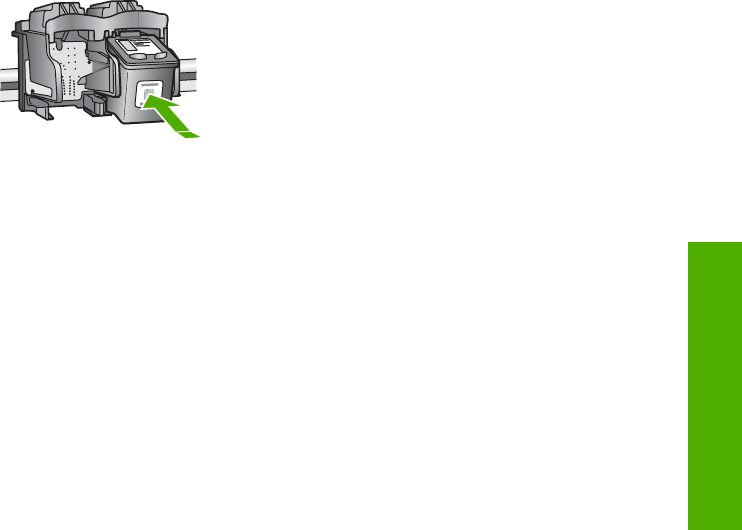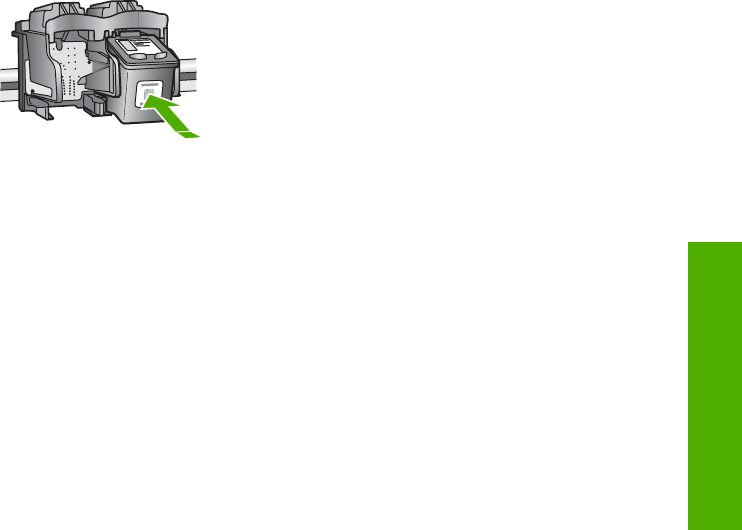
3. Repeat steps 1 and 2 for the tri-color print cartridge on the left side.
4. If the problem persists, print a self-test report to determine if there is a problem with the print
cartridges.
This report provides useful information about your print cartridges, including status
information.
5. If the self-test report shows a problem, clean the print cartridges.
6. If the problem persists, clean the copper-colored contacts of the print cartridges.
7. If you are still experiencing problems with printing, determine which print cartridge is
experiencing the problem and replace it.
For more information, see the onscreen Help.
Before you call HP customer support
Software programs from other companies might be included with the HP All-in-One. If you
experience problems with any of those programs, you will receive the best technical assistance
by calling the experts at that company.
If you need to contact HP Customer Support, do the following before you call:
1. Make sure that:
a. The HP All-in-One is plugged in and turned on.
b. The specified print cartridges are installed correctly.
c. The recommended paper is properly loaded in the input tray.
2. Reset the HP All-in-One:
a. Turn off the HP All-in-One by pressing the On button.
b. Unplug the power cord from the back of the HP All-in-One.
c. Plug the power cord back into the HP All-in-One.
d. Turn on the HP All-in-One by pressing the On button.
3. To find support and warranty information, go to the HP website at www.hp.com/support. If
prompted, choose your country/region, and then click Contact HP for information on calling
for technical support.
Check the HP website for updated information or troubleshooting tips for the HP All-in-One .
4. If you are still experiencing problems and need to speak with an HP Customer Support
Representative, do the following:
a. Have the specific name of the HP All-in-One, as it appears on the control panel,
available.
b. Print a self-test report. (See below.)
c. Make a color copy to have available as a sample printout.
d. Be prepared to describe your problem in detail.
e. Have your serial number and service ID ready, found on the self-test report.
5. Call HP Customer Support. Be near the HP All-in-One when you call.
To print a self-test report
1. Press and hold Cancel on the control panel.
2. While holding Cancel, press Start Copy Color.
The self-test report prints, containing the serial number and service ID.
Basics Guide
23
Troubleshooting and support