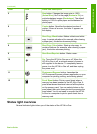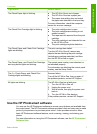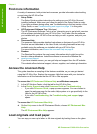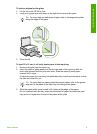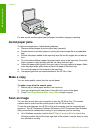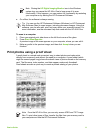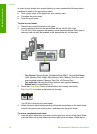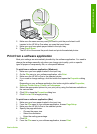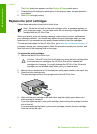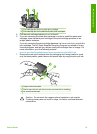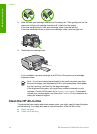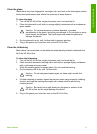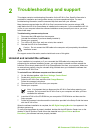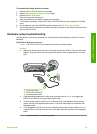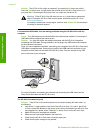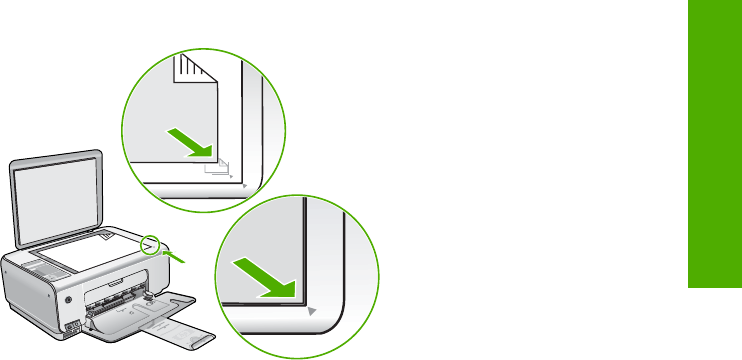
2. Make sure the same memory card you used to print the proof sheet is still
inserted in the HP All-in-One when you scan that proof sheet.
3. Make sure you have photo paper loaded in the input tray.
4. Press Proof Sheet.
The HP All-in-One scans the proof sheet and prints the selected photos.
Print from a software application
Most print settings are automatically handled by the software application. You need to
change the settings manually only when you change print quality, print on specific
types of paper or transparency film, or use special features.
To print from a software application (Windows)
1. Make sure you have paper loaded in the input tray.
2. On the File menu in your software application, click Print.
3. Make sure the HP All-in-One is the selected printer.
4. If you need to change settings, click the button that opens the Properties dialog
box.
Depending on your software application, this button might be called Properties,
Options, Printer Setup, Printer, or Preferences.
5. Select the appropriate options for your print job by using the features available on
the various tabs.
6. Click OK to close the Properties dialog box.
7. Click Print or OK to begin printing.
To print from a software application (Mac)
1. Make sure you have paper loaded in the input tray.
2. From the File menu in your software application, choose Page Setup.
3. Make sure the HP All-in-One is the selected printer.
4. Specify the page attributes:
– Choose the paper size.
– Select the orientation.
– Enter the scaling percentage.
5. Click OK.
6. From the File menu in your software application, choose Print.
Basics Guide
13
HP All-in-One overview