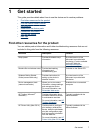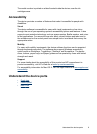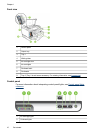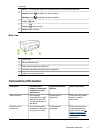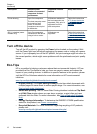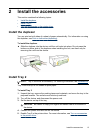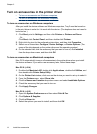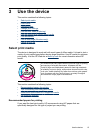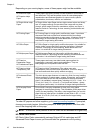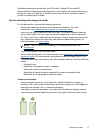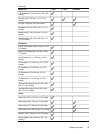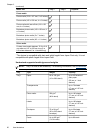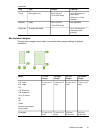Turn on accessories in the printer driver
• To turn on accessories on Windows computers
•
To turn on accessories on Macintosh computers
To turn on accessories on Windows computers
After you install the device software on Windows computers, Tray 2 must be turned on
in the print driver in order for it to work with the device. (The duplexer does not need to
be turned on.)
1. Click Start, point to Settings, and then click Printers or Printers and Faxes.
- Or -
Click Start, click Control Panel, and then double-click Printers.
2. Right-click the icon for the preferred printer driver, and then click Properties.
3. Select one of these tabs: Configure, Device Settings, or Device Options. (The
name of the tab depends on the printer driver and the operating system.)
4. On the selected tab, click the accessory that you want to turn on, click Installed
from the drop-down menu, and then click OK.
To turn on accessories on Macintosh computers
Mac OS X automatically turns on all accessories in the printer driver when you install
the device software. If you add a new accessory later, follow these steps:
Mac OS X (v10.4)
1. Double-click Macintosh HD, double-click Applications, double-click Utilities, and
then double-click Printer Setup Utility.
2. On the Printer List window, click once on the device you want to set up to select it.
3. From the Printers menu, select Show info.
4. Click the Names and Location drop-down menu and select Installable Options.
5. Check the accessory that you want to turn on.
6. Click Apply Changes.
Mac OS X (v10.5)
1. Open the System Preferences and then select Print & Fax.
2. Click Options & Supplies.
3. Click the Driver tab.
4. Select the options you want to install, and then click OK.
Chapter 2
14
Install the accessories