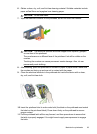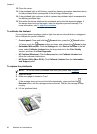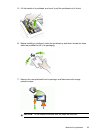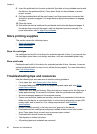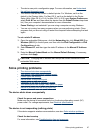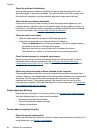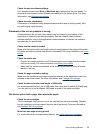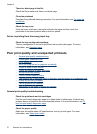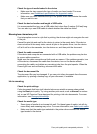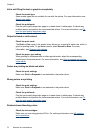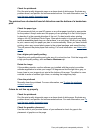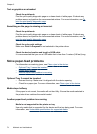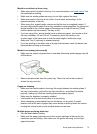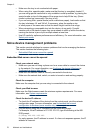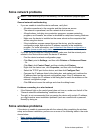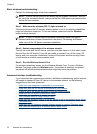Check the type of media loaded in the device
• Make sure the tray supports the type of media you have loaded. For more
information, see
Understand specifications for supported media.
• Make sure you have selected the tray in the printer driver that contains the media
that you want to use.
Check the device location and length of USB cable
It is recommended that you use a USB cable that is less than 3 meters (9.8 feet) long.
You can also try a new USB cable to check whether the cable has failed.
Meaningless characters print
If an interruption occurs to a job that is printing, the device might not recognize the rest
of the job.
Cancel the print job and wait for the device to return to the ready state. If the device
does not return to the ready state, cancel all jobs in the printer driver, turn the device
off, let it set for a few seconds, turn the device on, and then print the document.
Check the cable connections
If the device and computer are connected with a USB cable, the problem may be due
to a poor cable connection.
Make sure the cable connections at both ends are secure. If the problem persists, turn
off the device, disconnect the cable from the device, turn on the device without
connecting the cable, and delete any remaining jobs from the print spooler. When the
Power light is on and not flashing, reconnect the cable.
Check the document file
The document file may be damaged. If you can print other documents from the same
application, try printing a backup copy of your document, if available.
Ink is smearing
Check the print settings
Color documents that have rich, blended colors can wrinkle or smear when printed
using the Best print quality. Try using another print mode, such as Normal, to reduce
ink, or use HP Premium Paper designed for printing vivid color documents. For more
information, see
Change print settings.
Check the media type
• Some types of media do not accept ink well. For these types of media, ink will dry
more slowly and smearing may occur. For more information, see
Select print media.
• Make sure that the media type selected in the printer driver matches the media
type loaded in the device.
Poor print quality and unexpected printouts
71