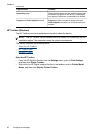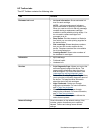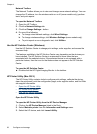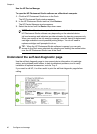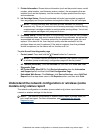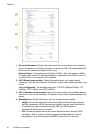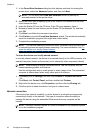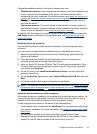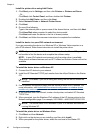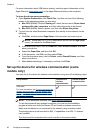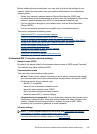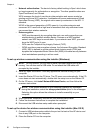Configure the device (Windows)
You can connect the device directly to a computer, or you can share the device among
other users on a network.
NOTE: Microsoft Internet Explorer 6.0 must be installed on the computer system
to run the installation program.
Also, you must have administrator privileges to install a printer driver on Windows®
2000, Windows® XP, or Windows Vista.
When setting up the device, HP recommends that you connect it after you install the
software, because the installation program is designed to provide you with the easiest
setup experience. However, if you have connected the cable first, see
To connect the
device before installing the software.
Direct connection
You can connect the device directly to your computer using a USB cable.
NOTE: If you install the device software and connect the device to a computer
running Windows, you can connect additional devices to the same computer with
USB cables without reinstalling the device software.
When setting up the device, HP recommends that you connect the device when
prompted by the installation software because the installation program is designed to
provide you with the easiest setup experience. However, if you have connected the
cable first, see
To connect the device before installing the software.
To install the software before connecting the device (recommended)
1. Close any applications that are running.
2. Insert the Starter CD into the CD drive. The CD menu runs automatically. If the CD
menu does not start automatically, double-click the setup icon on the Starter CD.
3. On the CD menu, click Install USB-connected Device, and follow the onscreen
instructions.
NOTE: You can also share the device with other computers using a simple form
of networking known as locally shared networking. For more information, see
To
share the device on a locally shared network.
To connect the device before installing the software
If you connected the device to the computer before installing the device software, the
Found New Hardware wizard displays on the computer screen.
NOTE: If you turned on the device, do not turn it off or unplug the cable from the
device while the installation program is running. If you do so, the installation
program will not finish.
Configure the device (Windows)
43