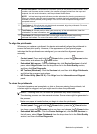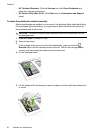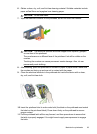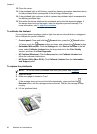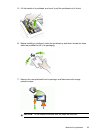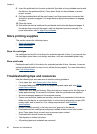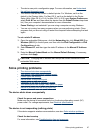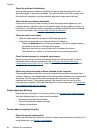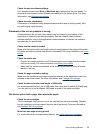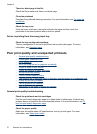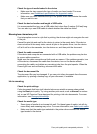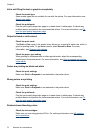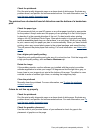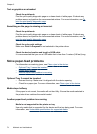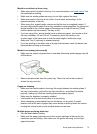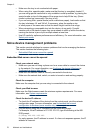Check the device software settings
Print speed is slower when Best or Maximum dpi is selected as the print quality. To
increase the print speed, select different print settings in the device driver. For more
information, see
Change print settings.
Check for radio interference
If the device is connected using wireless communication and is printing slowly, then
the radio signal might be weak.
Placement of the text or graphics is wrong
If these solutions do not work, the problem may be caused by the inability of the
application to interpret print settings properly. See the release notes for known
software conflicts, refer to the application's documentation, or contact the software
manufacturer for specific help.
Check how the media is loaded
Make sure the media width and length guides fit snugly against the edges of the stack
of media, and make sure the trays are not overloaded. For more information, see
Load
media.
Check the media size
• Content on a page might be cut off if the document size is larger than the media
that you are using. For more information, see
Select print media.
• Make sure the media size selected in the printer driver match the size of media
loaded in the tray.
Check the page-orientation setting
Make sure the media size and page orientation selected in the application match the
settings in the printer driver. For more information, see
Change print settings.
Check the device location and length of USB cable
It is recommended that you use a USB cable that is less than 3 meters (9.8 feet) long.
You can also try to use a different USB cable to check if the cable has failed.
The device prints half a page, then ejects the paper
Check the ink cartridges
The ink cartridges may have run out of ink, and the print job was cancelled. Replace
the ink cartridges, and then resend the print job to the device. For more information,
see
Replace the ink cartridges.
More than one page is being picked
For more information on paper-feed problems, see
Solve paper-feed problems.
Solve printing problems
69