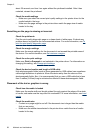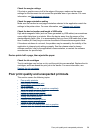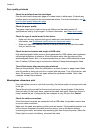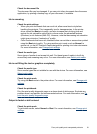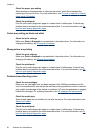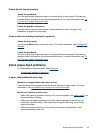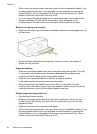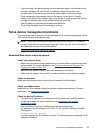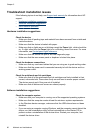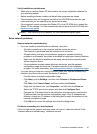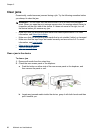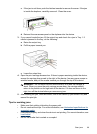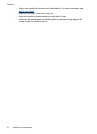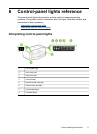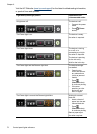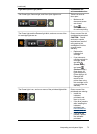Troubleshoot installation issues
If the following topics do not help, see Support and warranty for information about HP
support.
•
Hardware installation suggestions
•
Software installation suggestions
•
Solve network problems
Hardware installation suggestions
Check the device
• Make sure that all packing tape and material have been removed from outside and
inside the device.
• Make sure that the device is loaded with paper.
• Make sure that no lights are on or blinking except the Power light, which should be
on. If a light other than the Power light is on or blinking, there is an error. For more
information, see
Control-panel lights reference.
• Make sure that the device can print a self-test diagnostic page.
• Make sure that the rear access panel or duplexer is locked into place.
Check the hardware connections
• Make sure that any cords and cables that you are using are in good working order.
• Make sure that the power cord is connected securely to both the device and to a
working power outlet.
Check the printheads and ink cartridges
• Make sure that all of the printheads and ink cartridges are firmly installed in their
correct, colorcoded slot. Press down firmly on each one to ensure proper contact.
The device cannot work if they are not all installed.
• Make sure that all latches and covers are closed properly.
Software installation suggestions
Check the computer system
• Make sure that your computer is running one of the supported operating systems.
• Make sure that the computer meets at least the minimum system requirements.
• In the Windows device manager, make sure that the USB drivers have not been
disabled.
• If you are using a computer running Windows, and the computer cannot detect the
device, run the uninstallation utility (util\ccc\uninstall.bat on the Starter CD) to
perform a clean uninstallation of the device driver. Restart your computer, and
reinstall the device driver.
Chapter 5
66 Maintain and troubleshoot