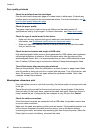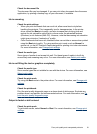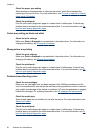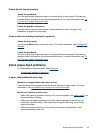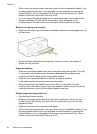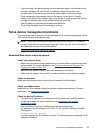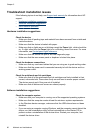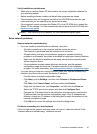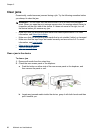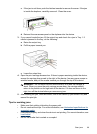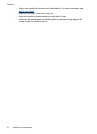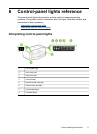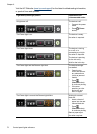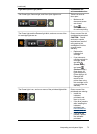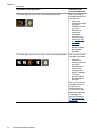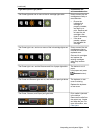Clear jams
Occasionally, media becomes jammed during a job. Try the following remedies before
you attempt to clear the jam.
WARNING! Do not reach into the device when it is on or when the carriage is
stuck. When you open the print carriage access door, the carriage should return to
its position on the right side of the device. If it does not move to the right, turn off
the device before you remove any jam.
• Make sure that you are printing with media that meets specifications. For more
information, see
Select print media.
• Make sure that you are printing with media that is not wrinkled, folded, or damaged.
• Make sure that the input trays are loaded correctly and are not too full. For more
information, see
Load media.
•
Clear a jam in the device
•
Tips for avoiding jams
Clear a jam in the device
To clear a jam
1. Remove all media from the output tray.
2. Check the rear access panel or the duplexer.
a. Push the button on either side of the rear access panel or the duplexer, and
then remove the panel or unit.
b. Locate any jammed media inside the device, grasp it with both hands and then
pull it towards you.
Chapter 5
68 Maintain and troubleshoot